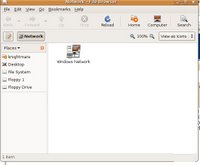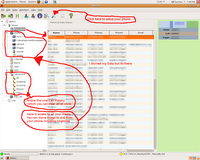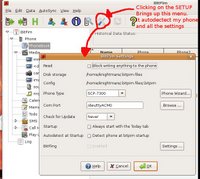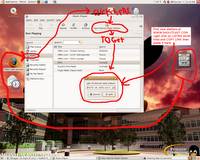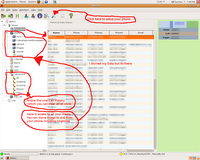
I thought I'd try something a little harder on my Linux Box. I wanted to
SYNC my cell phone data with
Evolution Email. I have a
Sanyo SCP 7300 cell phone. Well I did a little reading and found a freeware MS Windows program
BitPIM that said it would work with my Sanyo 7300. Well I checked and Ubuntu Linux Installer has that application too. It lives under Accessories once you install it with
Ubuntu Add/Remove Application option.
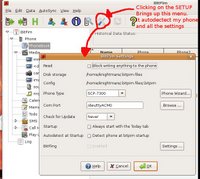
Once BitPIM was installed I just plugged my Sanyo in with my USB cable and started BitPIM. I then CLICKED on the SETUP TOOL (see Screen Shot) and the phone wizard autodetected my Sanyo 7300. I then clicked on the
GET PHONE DATA button (See Screen Shot, its the icon of a phone with a green arrow point right in the upper left of the screen shot) This will bring up a PHONE DATA GET SCREEN. You just CHECK the items you want to GET (PhoneBook, Calendar, Wallpaper, Ringtones, Memos, ToDo, SMS Call History, Play List). Once you have pick the items to GET and CLICKED the NEXT button, the
BUSY light comes on (turns red) (an Icon at the bottom of the screen left side) and a STATUS BAR appears beside the Busy Button telling you whats going on. After a few seconds a window will pop up asking you how to import the read data, you can over write what's on your computer with the new phone data, merge the new phone data with the computer data, or cancel. Since this is the first time, I over wrote the computer data with the phone data. (both the PhoneBook and Calendar ask this question). Now you are done (mostly). You have your phone data in your computer, you can now edit your phone book, import data from many different email clients including
Evolutions, you can edit you backgrounds, save your photos to your hard drive, add/edit ringtones, and clear your phone logs (incoming, out going, missed calls). Lots of stuff you can do and you use your full size keyboard.
Now once you made your changes, you will have to put your data back on your phone. All you do is CLCIK on the
SEND PHONE DATA icon (upper left of window with a Green arrow pointing left) This will bring up a window asking how you want to send the data to the phone. You can
MERGE it with what is already there (causing double entries) or
OVERWRITE it.
The scary part of this is once it has moved all your data to your phone it resets your phone! So be prepared for it. It does no harm but did scare me.To backup your phone data you will have to
EXPORT it from BitPIM before you send it to your phone. You can
EXPORT it to different file types and each section has to be exported separately (phonebook, calendar, to do , ect, each get their own file). I used CSV format becuase of its universal acceptance. To get to
EXPORT and
IMPORT you go to FILE on the BitPIM Menu.
(NOTE: your function will depend on your cell phone model. My Sanyo SCP 7300 gave me errors when I tried to READ Memos, ToDo, SMS and Play Lists, My phone does not support these. If you get errors when READING your cell phone try turning off (unchecking) items you are going to rad in until it works).
 I just purchased a nice little item that works well with this Linux Box. It's a DIGIPOWER Combo Card Reade/Writer & USB 2.0 Hub. It's says its a 32 in 1 memory card reader and has 3 USB 2.0 ports too. It was $25-$30 at the local Circuit City. I bought it because I needed a card reader. I hate wasting the battery power on my digital cameras by plugging them into the USB port and downloading from them.
I just purchased a nice little item that works well with this Linux Box. It's a DIGIPOWER Combo Card Reade/Writer & USB 2.0 Hub. It's says its a 32 in 1 memory card reader and has 3 USB 2.0 ports too. It was $25-$30 at the local Circuit City. I bought it because I needed a card reader. I hate wasting the battery power on my digital cameras by plugging them into the USB port and downloading from them.