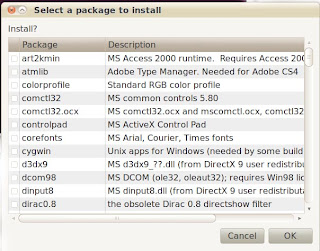For me, the the App I really had to have was Photoshop. I have Photoshop CS2. I know it's not the most up-to-date Photoshop, but I own it and am use to it. I now have it running completely on Ubuntu with most of my plug-ins too. In addition I have Omniforms 5.0, GSAK (GEOcaching application) and IE6 (only use it for GSAK) running like they are native Linux apps.
So how do you do it?
First you install WINE into your Ubuntu build (mine is Ubuntu 10.04 LTS Lucid Lynx) by going to APPLICATIONS-->UBUNTU SOFTWARE CENTER. Then type WINE into the search box. Once you find the WINE application, install it.
You should now have WINE installed and see a WINE menu item under you APPLICATIONS Menu. There will be a single program under APPLICATION-->WINE-->PROGRAMS-->ACCESSORIES and that will be NOTEPAD. You can launch it now and see what WINE Apps will look and feel like.
Now WINE, like Ubuntu, has some add-ons that you'll have to install to make it useful. Some of these things are copyrighted (you've been warned). You can get everything you need in one package, WINETRICKS. To install WINETRICKS, Open a TERMINAL windows and Type the following:
sudo wget http://www.kegel.com/wine/winetricks (Press Enter)
Then you need to install CABEXTRACT by typing:
sudo apt-get install cabextract (Press Enter)
Now to run WINTRICKS type:
sh winetricks (Press Enter DO NOT sudo this command)
You will then be presented with a list of packages you can check mark and install.
As you can see there are a lot of packages you can add. Simply CHECK the ones you want and click OK. But which ones do you want? Good question. That depends on which MS Windows application you want to run.
For Photoshop CS2, I install COREFONTS and VCRUN6. I also installed the MS TOHOMA FONT or you can check the ALL FONTS box.
You should now be able to put your Photoshop CS2 Install CD into your CD Rom, open it, right click on the SETUP.EXE and select OPEN WITH WINE WINDOWS PROGRAM LOADER. Your Photoshop should now install. Once it's done, it will be located in the APPLICATIONS-->WINE-->PROGRAMS menu. You can install you plug-ins with the same RIGHT CLICK Method. Here is a Wiki link to where I got most of this information.
Last thing to do to make Photoshop CS2 work fully is make the ALT key do what it is supposed to do in Photoshop. Go to SYSTEM-->PREFERENCES-->WINDOWS and under Movement Key, pick "Windows Logo" instead of "Alt". (this tidbit killed me for a month until I found that Wiki Link above).
How to get GSAK working. Run WINETRICKS (sh winetricks) again and install ie6. Reset your computer (really, reset it). Then download and install GSAK using the RIGHT CLICK Method. You may get an error but once you add a few caches to it, it will be fine. Also do not turn off the SHOW TIPS at startup. This caused me to crash. If yours does not work, reset your computer, that is the third time I've told you!
If all went well, you can now get your favorite MS Windows programs running side by side with your Ubuntu Linux stuff. Here is a screen shot of Photoshop CS2 running. I know the colors suck, but you can change them, a lesson for later.
NOTE:
DO NOT USE IE6 FOR ANYTHING OTHER THAN GSAK. IE6 IS FULL OF SECURITY HOLES. IT IS DANGEROUS TO USE FOR GENERAL SURFING.
Last Minute Note: If your photoshop hangs on the splash screen while loading, just press ENTER. That works for me.