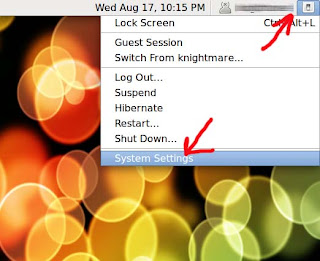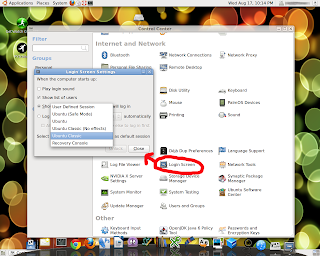Well I've done it now! I upgraded from
Ubuntu 10.10 to
11.04, Natty Narwhal, and right from the beginning it gave me trouble.
The upgrade process took about an hour and went smoothly but on the first boot I was presented with the dreaded command prompt. It asked for my user name and password which I gave. It answered me with another command prompt!
Okay, don't panic...What is the command to start the GUI...hmmm...win? no! gnome? no!...gdm? Well I powered it off and rebooted and picked a different GRUB selection on the boot menu. I noticed that the default was "
Ubuntu 11.04, kernel 2.6.38-10-generic-pae". I don't remember that
-pae part being there on 10.10 so I looked down the list and saw a "
Ubuntu 11.04, kernel 2.6.38-10-generic" and tried it. That Worked!!! A GUI...yeah!!! Well, I guess you could call it a GUI, it's the UNITY interface.
I wanted to give Unity a chance but after 10 minutes of looking around I decided it had to go. This IS NOT A DESKTOP GUI. It looks like it was made for low res monitors or netbooks and buries everything. I'll not get into it here but it has to go!!!
Let's change the GUI from Unity to Gnome 2.x or Classic;
1. Click on your logoff/shutdown button in the upper right conner by your user name.
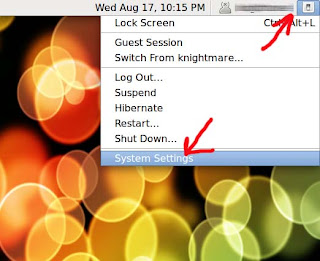
2. Click on the SYSTEM SETTINGS
3. That opens the below screen. Find the LOGIN SCREEN button and click it.
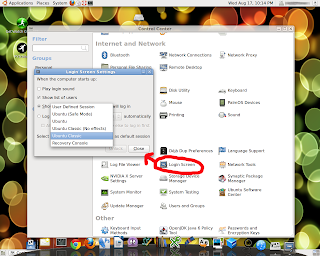
4. Click the UNLOCK button in the window that pops up and type in your password.
5. Click on the drop down and Select UBUNTU CLASSIC as the Default and close.
Next time you boot up you'll get Gnome 2.x (Classic) instead of the Unity Crap!