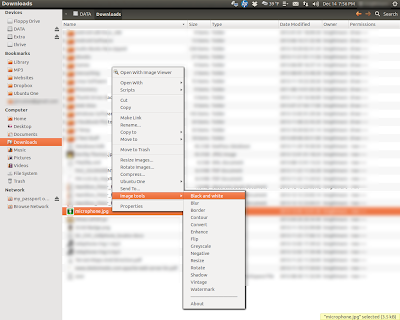Resize, rotate or flip images
Convert images to or from: bmp, gif, jpg, pcx, png, tif, and more
Enhance Images: brightness/color/contrast/sharpness
Add Effects: black and white, blur, border, contour, grey scale, negative, shadow, vintage or watermark.
To install it, OPEN A TERMINAL WINDOW and type the following command, pressing ENTER after each one:
sudo add-apt-repository ppa:atareao/nautilus-extensions
sudo apt-get update
sudo apt-get install nautilus-image-tools
nautilus -q
DONE!!!
To use it just open Nautilus, right click on an image file and scroll down the list until you find the IMAGE TOOLS option.
It's not Photoshop or Gimp but for a quick edit here or there it works just fine.