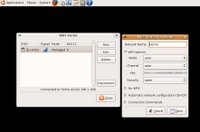I've done it! I got mad at Ubuntu 6.1 and refused to allow it to beat me. I went to my laptop and decided that I would either get Wireless working on it or Ubuntu 6.1 was leaving this laptop for good. I have spent about 5 hours reading and internet hunting to figure this out. As I read I reliazed that Ubuntu 6.1 did not work with BCM (Broadcom Chip Set) chip set which includes LINKSYS and DELL built-in wireless card. Now I could understand missing a few off brands, but DELL built-ins and Linksys are the two most common out there. Ok, enough of the rant, how did I do it?
I installed a
MICROSOFT WINDOWS DRIVER, let me say that again, I used a driver designed for
MICROSOFT WINDOWS. In addition I had to downgrade my Ubuntu install to use something called ndiswrapper. This method is not mine, I have just compiled it here from various news groups for your easy use:
HOW TO INSTALL A MOTOROLA WN825G WIRELESS CARD ON UBUNTU 6.1 LINUXHOW TO READ THIS1. STEP - Wait until your computer completes each
STEP until you go to the next.
2. commands - these will be in
red and this is exactly what you type in a TERMINAL window.
3. adding text to text to files - some of these commands open a file in a text editor. What you type will be in
blue. After you typed in your text make sure to SAVE the file.
4. programs - that run in the windows envirmont (no command line needed).
--------------------------------------
STEP 0 start a
TERMINAL windows (application / Accessories / TERMINAL)
STEP 1 (downgrade) unload the bcm43xx module.
sudo rmmod bcm43xxSTEP 2 add it to modprobe.d's blacklist to ensure that it is never loaded again, even by accident.
sudo gedit /etc/modprobe.d/blacklistThis opens a text editor, at the bottom of the file that is opened type the following then save it
blacklist bcm43xxSTEP 3 install the ndiswrapper-utils package.
sudo apt-get install ndiswrapper-utilsSTEP 4 change the ID for your wireless nic to wlan0 from the default eth1.
sudo gedit /etc/iftabThis opens a text editor you change "
eth1" to "
wlan0" in this file and save it.
STEP 5 restart the network.
sudo /etc/init.d/networking restartSTEP 6 get your MICROSOFT WINDOWS DRIVERS for your wireless card.
Mine is a Motorola WN 825G and was found here
Motorola WN54G DriversSTEP 7 extract your MICROSOFT WINDOWS DRIVERS and put them someplace you can find again.
I put mine HOME\DOWNLOADS\DRIVERS\WIRELESS
NOTE: if your driver is like mine you will have to extract the file on a MS Windows machine and then copy the files to your linux box or burn them to a CD. I cheated and renamed my WN-WPCI-Web-Update-v1.1.exe file to WIRELESSDRIVER.ZIP then used the Linux Archive Manager to extract it.In the end you are looking for a file called bcmw15a.inf. I assume other .inf files for other cards will work the same way just change the name.
STEP 8 change to the directory where your .inf file is located.
cd DOWNLOADS
cd DRIVERS
cd WIRELESS STEP 9 creates the driver wrapper.
sudo ndiswrapper -i bcmwl5a.infSTEP 10 create the module in /ect/modutils.d.
sudo ndiswrapper -mStep 11 move the module.
sudo cp /etc/modprobe.d/ndiswrapper /etc/modutils/Step 12 update the module.
sudo update-modulesSTEP 13 restarts your network.
sudo /etc/init.d/networking restart-------------------------------------------------
Ok that should be it if you do not have WEP enabled. I have WEP enable ...sigh... But I did see that my wireless cards lights were on. I remember what my friend El Gee told me he used to help him,
WIFI RADAR. I downloaded and installed
WIFI RADAR (add/remove applications) I ran it and it saw my wireless network !!!!
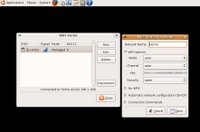
I then disconnected my WIRED Lan line and rebooted becuase I'm a MS Windows person and have to reboot all the time and besides it doesn't hurt anything. After the boot I ran
WIFI RADAR and selected my WIRELESS NETWORK (home) and then clicked connect. It told me there was no configuration file for (home) and asked if I'd like to create one. I said YES and was presented with a standard WIRELESS config setup. (SEE Photo) it wanted MODE, CHANNEL, KEY, SECURITY. I set MODE and CHANNEL to AUTO, entered my 26 digit wep KEY, and selected OPEN for SECURITY. There was a small delay and then I was CONNECTED with WEP!!!!
You will notice in the screen shot it says I'm connected in the B mode (11mbs) hmm... this is a G card (54 mbs) ... At least I have wireless on the laptop.
IMPROVING THIS GUIDEI'm sure there is a command line to configure the WIRELESS card (MODE, CHANNEL, KEY, SECURITY) but I couldn't find it and the WIFI RADAR program has other uses too and is worth getting.
NOTES1) gets help with the ndiswrapper command
ndiswrapper --help
2) to run WIFI RADAR you have to enter your password like any sudo command.
3) This is not my work. Other people smarter then me figured this out. I just put all the small pieces together in one place in a step by step guide. Some of the steps take a few seconds to complete and will display lots of information in the TERMINAL window. I read it and understood some of it but it did not impact what I did.
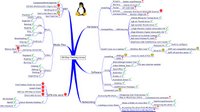 Since wireless is working on the laptop, I have been able to test Linux to Linux networking, remote desktop, mounted shares, and learned a little about firewalls. I only have 6 days left on this experiment and with networking just coming into play it's going to be tight. I got luck in November and had about 6 work days off but none next week.
Since wireless is working on the laptop, I have been able to test Linux to Linux networking, remote desktop, mounted shares, and learned a little about firewalls. I only have 6 days left on this experiment and with networking just coming into play it's going to be tight. I got luck in November and had about 6 work days off but none next week.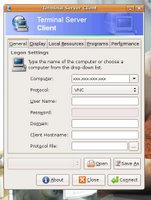 I then went to the laptop and RIGHT clicked on my PANEL and selected ADD. I then choose TERMINAL SERVER CLIENT APPLET. It appeared on my PANEL. I clicked on it and got the familiar TERMINAL SERVER CLIENT window (see photo).
I then went to the laptop and RIGHT clicked on my PANEL and selected ADD. I then choose TERMINAL SERVER CLIENT APPLET. It appeared on my PANEL. I clicked on it and got the familiar TERMINAL SERVER CLIENT window (see photo).