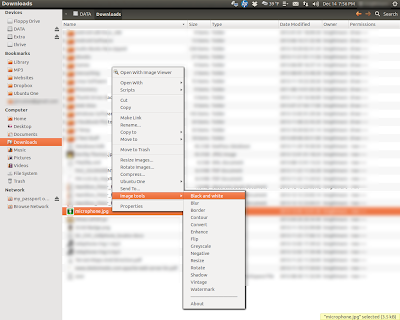I wanted a quick way to access a few FTP servers without having to open up Filezille. It turns out that using Nautilus as an FTP Client is very easy and convenient. Under the FILE menu option you will find the option “Connect to Server”.
The connection dialog window provides the options to connect to various types of connections; FTP (public), FTP (Login), SSH, Windows Share, WebDAV and WebDAV (Secure). The one I wanted was FTP with Login/Password.
So here's what we do to make an FTP connect we can access in Nauitlus which will allow us to just cut, copy, paste files to and from the remote FTP server.
1. Open Nautilus and Click on the FILE menu option.
2. Select the CONNECT TO SERVER... option.
3. That will open up a dialog box.
4. Select FTP (with login) from the TYPE dropdown
5. You should now see this dialog box.
6. Fill out the required Information.
7. Check the REMEMBER THIS PASSWORD box.
8. Click on CONNECT and your done!
This is fine for a one time use, but if you don't want to have fill out the dialog every time, you need to make the connection a BOOKMARK.
While you are connected to the FTP server you should see your FTP server connection listed under NETWORK list on the left side (bottom) menu of Nautilus. Simply RIGHT CLICK on the connection listing and select the BOOKMARK option from the Right Click Menu. Now your FTP connection will show up as a Bookmark in Nautilus (left side menu)
A devoted MS Windows user gives up all his Windows machines to explore Ubuntu 6.1 Linux for 30 days. If I can't figure out how to do it with Linux I just won't do it. (This was from Nov 1 to Dec 1, 2006, I have continued to use Ubuntu beyond those 30 days and now will try to post how-to's, help, and other Linux (Ubuntu) thoughts here)
Sunday, December 15, 2013
Saturday, December 14, 2013
Nautilus Extension For Quick Image Editing
Every want to right click an image in Nautilus and change it's size, rotate it, or convert its format? If so then the IMAGE TOOLS Nautilus Extension is for you. This extension lets you perform the following actions:
Resize, rotate or flip images
Convert images to or from: bmp, gif, jpg, pcx, png, tif, and more
Enhance Images: brightness/color/contrast/sharpness
Add Effects: black and white, blur, border, contour, grey scale, negative, shadow, vintage or watermark.
To install it, OPEN A TERMINAL WINDOW and type the following command, pressing ENTER after each one:
sudo add-apt-repository ppa:atareao/nautilus-extensions
sudo apt-get update
sudo apt-get install nautilus-image-tools
nautilus -q
DONE!!!
To use it just open Nautilus, right click on an image file and scroll down the list until you find the IMAGE TOOLS option.
It's not Photoshop or Gimp but for a quick edit here or there it works just fine.
Resize, rotate or flip images
Convert images to or from: bmp, gif, jpg, pcx, png, tif, and more
Enhance Images: brightness/color/contrast/sharpness
Add Effects: black and white, blur, border, contour, grey scale, negative, shadow, vintage or watermark.
To install it, OPEN A TERMINAL WINDOW and type the following command, pressing ENTER after each one:
sudo add-apt-repository ppa:atareao/nautilus-extensions
sudo apt-get update
sudo apt-get install nautilus-image-tools
nautilus -q
DONE!!!
To use it just open Nautilus, right click on an image file and scroll down the list until you find the IMAGE TOOLS option.
It's not Photoshop or Gimp but for a quick edit here or there it works just fine.
Wednesday, December 11, 2013
Remove and Reinstall Your Video Drivers (Nvidia)
After my Linux Kernel Upgrade to 3.2.0-57 I had to reboot. On reboot I got a Black TERMINAL SCREEN asking for my USER NAME and PASSWORD. Even after giving my user/password I was still stuck at the TERMINAL Screen. Last time this happened it was a problem with my video driver (Nvidia). So I tried this fix again and it worked! Here's how;
1. At the Terminal Screen type the following and hit ENTER;
sudo apt-get purge nvidia*
2. That removes your Nvidia Drivers, once it runs (it takes about 10 minutes and runs several lines in the Terminal) we reinstall the current Nvidia Driver with the following command;
sudo apt-get install nvidia-current-updates-dev
3. Once this command runs, just reboot your system and you should be good to go.
1. At the Terminal Screen type the following and hit ENTER;
sudo apt-get purge nvidia*
2. That removes your Nvidia Drivers, once it runs (it takes about 10 minutes and runs several lines in the Terminal) we reinstall the current Nvidia Driver with the following command;
sudo apt-get install nvidia-current-updates-dev
3. Once this command runs, just reboot your system and you should be good to go.
Monday, November 04, 2013
Change ALT - LEFT CLICK Behavior
I've got Photoshop CS2 installed on my Ubuntu 12.10 system running under Wine. It worked just fine but some upgrade change the behavior of the ALT Left Click combo to a Drag Window function. This was affect everything, that used ALT Left Click, so it had to be changed. Here's How:
1. Open a Terminal Window and type:
sudo aptitude install compizconfig-settings-manager <ENTER>
2. Once it installs, start CompizConfig Settings Manager and navigate to the following menus
-->Window Management
------>Move Window
----------->Initiate Window Move (Mouse Picture beside it)
3. Change that setting to any unused key/mouse combo
(I used SHIFT/CTRL/SUPER/MOUSE 3)
Close the CompizConfig Settings Manager and that should do it.
1. Open a Terminal Window and type:
sudo aptitude install compizconfig-settings-manager <ENTER>
2. Once it installs, start CompizConfig Settings Manager and navigate to the following menus
-->Window Management
------>Move Window
----------->Initiate Window Move (Mouse Picture beside it)
3. Change that setting to any unused key/mouse combo
(I used SHIFT/CTRL/SUPER/MOUSE 3)
Close the CompizConfig Settings Manager and that should do it.
Tuesday, June 18, 2013
Adding self-signed SSL certficates to Google Chrome
Everytime I connect to my work web email server through our VPN I get a SSL Untrusted Certificate Error in Google Chrome and have to click on that annoying red screen that practically begs me not to Proceed. It's not a BAD Certificate it's just Self-Signed. You'd think Google would have done like FireFox did and give you a nice CLICK to ADD option to the offending SSL Certificate.
Well really it's not that big a deal but I just have to find fixes to these kind of things.
1. Open a TERMINAL window.
2. TYPE sudo apt-get install libnss3-tools (HIT ENTER).
3. Open GEDIT or any text editor and cut and paste the below text (in green and no blank lines at the top or bottom):
#!/bin/sh
#
# usage: import-cert.sh remote.host.name [port]
#
REMHOST=$1
REMPORT=${2:-443}
exec 6>&1
exec > $REMHOST
echo | openssl s_client -connect ${REMHOST}:${REMPORT} 2>&1 |sed -ne '/-BEGIN CERTIFICATE-/,/-END CERTIFICATE-/p'
certutil -d sql:$HOME/.pki/nssdb -A -t TC -n "$REMHOST" -i $REMHOST
exec 1>&6 6>&-
4. Save this file in your HOME directory as import-cert.sh and close GEDIT.
5. Import your SSL by typing the following command into your TERMINAL window.
bash import-cert.sh YOUR.SERVER.NAME 443
6. Done!
NOTES: Replace YOUR.SERVER.NAME with your sever's fully quilitified domain name. If your server is using a different PORT (443 is default) then replace the 443 with whatever PORT your company uses. Make sure you can connect to YOUR SERVER (connect your VPN?)
Other useful certutil commands (TYPE them in a TERMINAL window):
List all certificates in your database:
certutil -L -d sql:$HOME/.pki/nssdb
To delete a certificate
certutil -d sql:$HOME/.pki/nssdb -D -n <certificate nickname>
Replace <certificate nickname> with the name displayed by the List Certificates command.
FULL CREDIT: The Bash Script is NOT mine. I did NOT write it, I found it on THIS SITE and it was written by Peter van der Does (according to the website). Follow the link and read his article for a description of what all this does.
Well really it's not that big a deal but I just have to find fixes to these kind of things.
1. Open a TERMINAL window.
2. TYPE sudo apt-get install libnss3-tools (HIT ENTER).
3. Open GEDIT or any text editor and cut and paste the below text (in green and no blank lines at the top or bottom):
#!/bin/sh
#
# usage: import-cert.sh remote.host.name [port]
#
REMHOST=$1
REMPORT=${2:-443}
exec 6>&1
exec > $REMHOST
echo | openssl s_client -connect ${REMHOST}:${REMPORT} 2>&1 |sed -ne '/-BEGIN CERTIFICATE-/,/-END CERTIFICATE-/p'
certutil -d sql:$HOME/.pki/nssdb -A -t TC -n "$REMHOST" -i $REMHOST
exec 1>&6 6>&-
4. Save this file in your HOME directory as import-cert.sh and close GEDIT.
5. Import your SSL by typing the following command into your TERMINAL window.
bash import-cert.sh YOUR.SERVER.NAME 443
6. Done!
NOTES: Replace YOUR.SERVER.NAME with your sever's fully quilitified domain name. If your server is using a different PORT (443 is default) then replace the 443 with whatever PORT your company uses. Make sure you can connect to YOUR SERVER (connect your VPN?)
Other useful certutil commands (TYPE them in a TERMINAL window):
List all certificates in your database:
certutil -L -d sql:$HOME/.pki/nssdb
To delete a certificate
certutil -d sql:$HOME/.pki/nssdb -D -n <certificate nickname>
Replace <certificate nickname> with the name displayed by the List Certificates command.
FULL CREDIT: The Bash Script is NOT mine. I did NOT write it, I found it on THIS SITE and it was written by Peter van der Does (according to the website). Follow the link and read his article for a description of what all this does.
Sunday, June 16, 2013
Get Your Galaxy S3 Working With UBUNTU 12.04 +
 |
| ES File Explorer |
That program is called ES File Explorer and is a very useful, free, Android App. It will connect to Ubuntu SMB Shares, Window Workgroup Shares, Windows Domain Shares, FTPs and Cloud Storage Services (Gdrive, Box, DropBox, and even SkyDirve) allowing file transfers between your portable device (phone) and your remote storage options. I highly recommend it as an Android File Manager.
Well I thought I'd try to get my Galaxy S3 to connect with the USB cable again. Here's the problem, Android 4 + uses MTP protocol (Media Transfer Protocol) instead of just mounting as a removable drive (like a USB Thumb Drive or Camera SD Card). The MTP protocol was created by Microsoft so we can blame them :-)
Here's what we need to do, we need to get Ubuntu to use the MTP protocol. We will need to use GVFS, the Gnome Virtual File System, which is built into Ubuntu 13.04 (I think) but has been backported to Ubuntu 12.04 and 12.10. Lets Add GVFS.
1. Open a Terminal Window
2. TYPE sudo add-apt-repository ppa:langdalepl/gvfs-mtp (hit enter)
3. TYPE sudo apt-get update (hit enter)
4. TYPE sudo apt-get upgrade (hit enter)
5. Reboot your Computer. I REPEAT, REBOOT YOUR COMPUTER !!!
PHONE CHANGES
6. Turn the USB Debugging Mode ON in your Android Phone/Device.
a. On your phone/device goto SETTINGS.
b. Scroll down to DEVELOPER OPTIONS and select it.
c. About the 4th item down will be a check block labeled USB DEBUGGING
d. Check USB DEBUGGING (turn it on)
Done! Plug your Android 4 + Device into your Ubuntu 12.04 + box and you should now be able to access your Android Device with Nautilus (File Manager).
If your phone memory card doesn't show up, make sure it's on and UNLOCKED. (enter your pass code while your phone is connected)
NOTE: Although I've used these steps to connect a Samsung Galaxy S3 on the Sprint Network running Android 4.1.2 to an Ubuntu 12.04 box, this method should work with other Android 4+ devices like tablets (Nexus 7, 10s) and other Android 4+ phones (HTC One, etc...) and will work on Ubuntu 12.10. The only thing is, this is about the 3rd time I've tried to do this and I did not Undo the other attempts before trying this. The other attempts got my phone to show up in Nautilus and listed the file structure but not any files and did not allow file transfers. Some of the prior attempts may have changed things that I did not list here.
Sunday, January 20, 2013
Error: API mismatch: the NVIDIA kernel module
I was trying to get STEAM working on Ubuntu 12.04. I downloaded and installed the STEAM App and when I started it, it told me I had to upgrade my Nvidia Driver from version 295.40 to version 304.43 or 310.11. It gave me nice instructions, which I followed and it looked like it worked. Ubuntu said it need to reboot to complete the driver update, which I did.
On reboot I was greeted with a Black TERMINAL SCREEN asking for my USER NAME and PASSWORD. Even after giving my user/password I was still stuck at the TERMINAL Screen. Well I remembered the command STARTX, which I tried. That's when I got the following ERROR MESSAGE;
"Error: API mismatch: the NVIDIA kernel module has version 295.49, but this NVIDIA driver component has version 310.11. Please make sure that the kernel and all NVIDIA driver components has the same version."
No matter what I did I could not get Ubuntu to boot into a GUI. I knew this was a Video Drive Issue so I began my Google Searches. Many of the things I found involved editing your /etc/X11/xorg.conf file, which I was afraid to do. After reading several articles I pieced together how to remove and reinstall your Nvidia Video Driver from a Terminal Screen. Here's how;
1. At the Terminal Screen type the following and hit ENTER;
sudo apt-get purge nvidia*
2. That removes your Nvidia Drivers, once it runs (it takes about 10 minutes and runs several lines in the Terminal) we reinstall the current Nvidia Driver with the following command;
sudo apt-get install nvidia-current-updates-dev
3. Once this command runs, just reboot your system and you should be good to go.
As a bonus, this Driver Removal and Reinstall lets the STEAM APP start working. I'll do a post on STEAM and it's Linux Game Selection once I get a chance to play with it a little.
On reboot I was greeted with a Black TERMINAL SCREEN asking for my USER NAME and PASSWORD. Even after giving my user/password I was still stuck at the TERMINAL Screen. Well I remembered the command STARTX, which I tried. That's when I got the following ERROR MESSAGE;
"Error: API mismatch: the NVIDIA kernel module has version 295.49, but this NVIDIA driver component has version 310.11. Please make sure that the kernel and all NVIDIA driver components has the same version."
No matter what I did I could not get Ubuntu to boot into a GUI. I knew this was a Video Drive Issue so I began my Google Searches. Many of the things I found involved editing your /etc/X11/xorg.conf file, which I was afraid to do. After reading several articles I pieced together how to remove and reinstall your Nvidia Video Driver from a Terminal Screen. Here's how;
1. At the Terminal Screen type the following and hit ENTER;
sudo apt-get purge nvidia*
2. That removes your Nvidia Drivers, once it runs (it takes about 10 minutes and runs several lines in the Terminal) we reinstall the current Nvidia Driver with the following command;
sudo apt-get install nvidia-current-updates-dev
3. Once this command runs, just reboot your system and you should be good to go.
As a bonus, this Driver Removal and Reinstall lets the STEAM APP start working. I'll do a post on STEAM and it's Linux Game Selection once I get a chance to play with it a little.
Monday, January 07, 2013
A Better Weather Application
A few posts ago I told you how to add a nice little weather indicator to your Ubuntu top bar. I was surprised that that post was one of my most viewed. That little app was called WEATHER INDICATOR and was nice then but has since developed a few flaws (forecast stopped working being the biggest). Since I now know that I'm not the only one who wanted to know the weather from my desktop I went searching for another weather app. Well I found a very nice one and it's called MY-WEATHER-INDICATOR.
What I like about this one is that it gives you the option to add cell phone like widget to your desktop that tell's you the time, weather and forecast at a glance. You don't have to have the widget and can just have the nice little top bar weather like the old one I posted but it's nice to have the option.
Want to see it in action, here's a link to a video by UbuntuHelpGuy.
If you've stayed with me this far I can only assume you want this too! Here's how.
Step 1
Open a TERMINAL windows and type the following:
Step 2
sudo add-apt-repository ppa:atareao/atareao (HIT ENTER and TYPE your PASSWORD)
Step 3
sudo apt-get update (HIT ENTER and TYPE your PASSWORD)
Step 4
sudo apt-get install my-weather-indicator (HIT ENTER and TYPE your PASSWORD)
Step 5
Close the TERMINAL window once it's done.
Step 6
Go to your DASH HOME on the UNITY BAR (left side, top).
Step 7
In the SEARCH BAR type in WEATHER and you should see the application My-Weather-Indicator.
Step 8
Click on its Icon, running the program, and fill out the preferences.
Check the SHOW WIDGET option on the LOCATION tab and pick SUPER in the drop down to get the weather gadget to appear on your desktop.
Don't forget to check the AUTOSTART block on the GENERAL OPTIONS tab to make My-Weather-Indicator start on boot.
Make sure to play with the app as it's running on your Top Bar because it has lots of options, including weather maps and sunset/rise info.
NOTE: if you followed my older post on how to install the WEATHER INDICATOR app, you should uninstall it or you will have WEATHER INDICATOR and MY-WEATHER-INDICATOR both running on your TOP BAR. To uninstall the old WEATHER INDICATOR start UBUNTU SOFTWARE CENTER and search for WEATHER INDICATOR and click on the REMOVE button on the left. I had to reset after the uninstall to get the old app to go away. I'm sure there was some Terminal Command I could have ran but resetting was easy.
Saturday, December 29, 2012
Android Tip: Advanced Map Viewer
 If you own an Android Phone (Or Tablet) and want to use it
as a GPS with Maps while you travel but don't want to eat up all your Data Plans 5gb limit or be dependent on having Cell Signal or maybe your Android Tablet doesn't have Cell Data Service, here's a nice solution.
If you own an Android Phone (Or Tablet) and want to use it
as a GPS with Maps while you travel but don't want to eat up all your Data Plans 5gb limit or be dependent on having Cell Signal or maybe your Android Tablet doesn't have Cell Data Service, here's a nice solution.
Download ADVANCED MAP VIEWER (AdvancedMapViewer.apk)
You can download this directly onto your Android Device or to your computer and transfer the file to your Android Device. Then use whatever File Viewer Program you are use to using on your Android Device to RUN the AdvancedMapViewer.apk file on your Android Device. (My favorite is ES File Explorer File Manager) Google Play Link
Running the AdvancedMapViewer.apk file will install the Advanced Map Viewer App on your Device. (Note you may have to go to SETTING --> SECURITY and CHECK the UNKNOWN SOURCES option in order to do the install on your Android Device).
Now create a FOLDER on your Android Device called MAPS (or something you can remember)
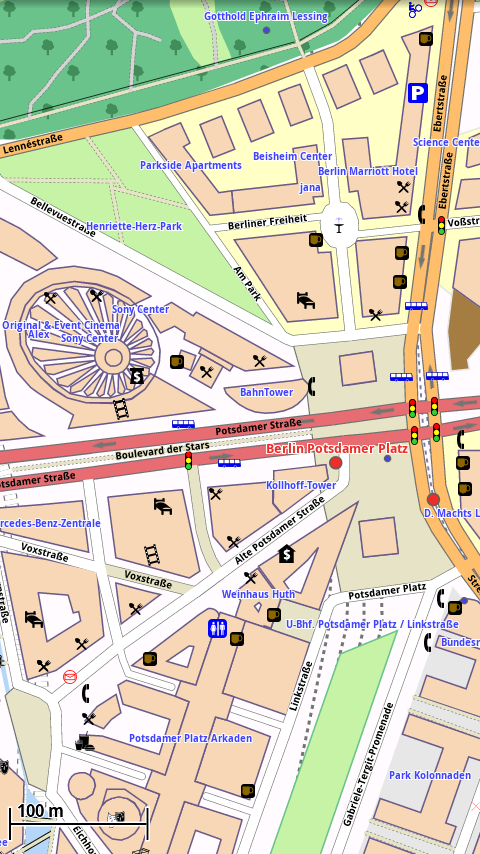 Then go to ftp://download.mapsforge.org/
Then go to ftp://download.mapsforge.org/Finally just run the ADVANCED MAP VIEWER app, pick the folder where you put your maps and your done.
Once the app starts, you can click (tap?) the "Bulls Eye" icon on the top/middle of the apps screen to use your GPS to start tracking.
You now have complete state maps and don't have to use any data or even have cell service.
BONUS: You can use these .MAPS with the c:geo app if you do any GeoCaching.
1. To set C:GEO to use the offline maps you do not need the ADVANCED MAP VIEWER APP just the .MAP files for the states you want to keep on your phone.
2. Start the C:GEO App. Use your MENU Button to go to SETTINGS. Scroll down in the settings menu and find the MAP SOURCES section (probably set to GOOGLE MAPS).
3. There should be a DIRECTORY WITH OFFLINE MAPS section. CLICK on the "..." and pick the Folder on your phone or tablet where you put the .MAP files. Your MAP SOURCES should now be "OSM: Offline-MAPNAME".
1. To set C:GEO to use the offline maps you do not need the ADVANCED MAP VIEWER APP just the .MAP files for the states you want to keep on your phone.
2. Start the C:GEO App. Use your MENU Button to go to SETTINGS. Scroll down in the settings menu and find the MAP SOURCES section (probably set to GOOGLE MAPS).
3. There should be a DIRECTORY WITH OFFLINE MAPS section. CLICK on the "..." and pick the Folder on your phone or tablet where you put the .MAP files. Your MAP SOURCES should now be "OSM: Offline-MAPNAME".
The screenshot are taken from the Apps Homepage
Sunday, July 22, 2012
Add Extensions for LibreOffice
Lets make LibreOffice a little more useful. We'll add a couple of Extensions.
The first one we are adding is Multisave. Multisave allows you to save your LibreOffice Writer files to three formats at once. The formats are Native, Microsoft Doc, and PDF. You can save them in all three formats or just pick the ones you want. Since I use MS Office at work this Extension makes the transfer process painless.
The second Extension is Writer2Epub. This Extension lets you save you documents in the Epub format which you can read on your Android device with one of the many free Epub readers. This is nice for putting files you need on your cell phone or tablet in a nice format for reading on the go. Many of the free Epub readers have nice features like Auto Place Saving, Notes, and some can even read your files out loud. My Epub (eBook) Reader of choice is FBREADER. It's free and you can get a plug-in for it that does Text to Speech so it will read your books aloud.
Let's start by getting the Extension Files you'll need;
1. Download the OXT file for Multisave.
2. Download the OXT file for Writer2Epub.
3. Remember where you put them you will need them in the next steps.
Now lets add the Extensions LibreOffice Writer;
Click here for Official Instruction
or
1. Start LibreOffice Writer.
2. Click on the TOOLS menu and select EXTENSION MANGER
3. This will open the Extension Manger Window
4. Click on ADD button which opens a File Selector Dialog Window.
5. Navigate to the Extension File you just downloaded and select it. (.OXT file)
6. You maybe asked to scroll through a License Agreement but just follow through the wizard.
7. Once the install wizard is done close EXTENSION MANAGER and close WRITER.
8. Restart WRITER and we're done.
Repeat the above process for both the Extension Files you downloaded.
To use the MULTISAVE Extension;
1. Create a Document in WRITER (basically type something).
2. Select FILE from the Writer Menu and you'll see a MULTISAVE option.
3. Select MULTISAVE from the FILE menu and the following Save Window will popup.
4. Pick the Save Location, Type in a File Name, and Check the Formats you want the file save as.
5. Click the SAVE Button and your done!
To use the WRITER2EPUB Extension;
1. Create a Document in WRITER (basically type something).
2. Save the Document
3. You should see a Green E at a weird angle in the Tool Bar's Upper Left side (there are 3 of them).
4. Click on the Green E and you'll get a popup window that will allow you to give your Epub file a Title, Author, Keywords and other options.
5. Once you fill out your Epubs information just click the OK Button to generate the Epub File.
NOTE: If you do not have any images in your file or don't want a book cover image Check the NO COVER option on the upper right of the Epub Dialog.
6. Done!
NOTE: Sometimes WRITER2EPUB insists you save your file before conversion even though you've already done it. Just re-save it and Click on the Green E again and it will work.
There are many more Extensions to explore and not just for WRITER. If you want to browse for something you might need or want just go HERE and click on the EXTENSION link.
The first one we are adding is Multisave. Multisave allows you to save your LibreOffice Writer files to three formats at once. The formats are Native, Microsoft Doc, and PDF. You can save them in all three formats or just pick the ones you want. Since I use MS Office at work this Extension makes the transfer process painless.
The second Extension is Writer2Epub. This Extension lets you save you documents in the Epub format which you can read on your Android device with one of the many free Epub readers. This is nice for putting files you need on your cell phone or tablet in a nice format for reading on the go. Many of the free Epub readers have nice features like Auto Place Saving, Notes, and some can even read your files out loud. My Epub (eBook) Reader of choice is FBREADER. It's free and you can get a plug-in for it that does Text to Speech so it will read your books aloud.
Let's start by getting the Extension Files you'll need;
1. Download the OXT file for Multisave.
2. Download the OXT file for Writer2Epub.
3. Remember where you put them you will need them in the next steps.
Now lets add the Extensions LibreOffice Writer;
Click here for Official Instruction
or
1. Start LibreOffice Writer.
2. Click on the TOOLS menu and select EXTENSION MANGER
3. This will open the Extension Manger Window
4. Click on ADD button which opens a File Selector Dialog Window.
5. Navigate to the Extension File you just downloaded and select it. (.OXT file)
6. You maybe asked to scroll through a License Agreement but just follow through the wizard.
7. Once the install wizard is done close EXTENSION MANAGER and close WRITER.
8. Restart WRITER and we're done.
Repeat the above process for both the Extension Files you downloaded.
To use the MULTISAVE Extension;
1. Create a Document in WRITER (basically type something).
2. Select FILE from the Writer Menu and you'll see a MULTISAVE option.
3. Select MULTISAVE from the FILE menu and the following Save Window will popup.
4. Pick the Save Location, Type in a File Name, and Check the Formats you want the file save as.
5. Click the SAVE Button and your done!
To use the WRITER2EPUB Extension;
1. Create a Document in WRITER (basically type something).
2. Save the Document
3. You should see a Green E at a weird angle in the Tool Bar's Upper Left side (there are 3 of them).
4. Click on the Green E and you'll get a popup window that will allow you to give your Epub file a Title, Author, Keywords and other options.
5. Once you fill out your Epubs information just click the OK Button to generate the Epub File.
NOTE: If you do not have any images in your file or don't want a book cover image Check the NO COVER option on the upper right of the Epub Dialog.
6. Done!
NOTE: Sometimes WRITER2EPUB insists you save your file before conversion even though you've already done it. Just re-save it and Click on the Green E again and it will work.
There are many more Extensions to explore and not just for WRITER. If you want to browse for something you might need or want just go HERE and click on the EXTENSION link.
Thursday, June 14, 2012
Installing Skype 4.0 for Linux on Ubuntu 12.04
I not a big fan of using Microsoft Software on Ubuntu but sometimes you just have too. Skype is one of those things. Linux has been stuck at version 2.3 for awhile now but version 4.0 has just been released. Here's how to install it on Ubuntu 12.04;
1. Get the .deb file here Skype 4.0 for Linux (you will have to get the one that says it's for Ubuntu 10.10 but it will work)
2. Once the you have the skype-ubuntu_4.0.0.7-1_i386.deb file downloaded, just double click it to launch the installer.
3. Software Center will start and tell you that an old version is available for your distro and you should only continue if you trust the source. Just agree and let it install.
4. Done.
You can read about the new feature and get other tips, tricks and hardware compatibility list here SKYPE HOME PAGE
1. Get the .deb file here Skype 4.0 for Linux (you will have to get the one that says it's for Ubuntu 10.10 but it will work)
2. Once the you have the skype-ubuntu_4.0.0.7-1_i386.deb file downloaded, just double click it to launch the installer.
3. Software Center will start and tell you that an old version is available for your distro and you should only continue if you trust the source. Just agree and let it install.
4. Done.
You can read about the new feature and get other tips, tricks and hardware compatibility list here SKYPE HOME PAGE
Saturday, June 09, 2012
Changing which Application Launches when a File is Clicked on.
My MP3's were taking forever to open with Rythembox so I changed the default application that opened MP3s when I click on them. Here's how;
1. Launch Nautilus and right click on the file with the file-type or extension you want to change.
2. Choose Properties from the context menu (The Right Click Menu).
3. Click on the Open With tab.
4. Select the desired Application you want to open the given file-type with.
5. Click on the Set As Default button
6. Done
6. Done
Sunday, May 27, 2012
Enough Work! Time for Some Games: Hedgewars and Warzone 2100
Well we've done a lot of work with Ubuntu boxes but we have to have some fun too so I've decided to point you to a couple of my favorite Linux (Ubuntu 12.04) games.
The first is HEDGEWARS. This game is a clone of the Worms game with a nice twist on the weapons. The trailer video is a little long but worth watching. Hedgewars has a single player mode and a multiplayer/online mode.
My second pick is WARZONE 2100. Warzone 2100 is a RTS (Real Time Strategy) game. It reminds me of Command and Conquer or Starcraft. It is set in the post apocalyptic future and claims to have a unit build tree of over 400 different unit types. It has two single player modes (Skirmish and Campaign) and an online multiplayer mode. The video below is not mine but it gives you a good idea of what the game looks and plays like. The official trailer is a good intro to the game but doesn't show game play.
How do you get these fun and free games? Well this one is easy; Just open Ubuntu Software Center and search for HEDGEWARS and click on the INSTALL BUTTON, then search for WARZONE 2100 and click on the INSTALL BUTTON. Done! Now get your game on!
The first is HEDGEWARS. This game is a clone of the Worms game with a nice twist on the weapons. The trailer video is a little long but worth watching. Hedgewars has a single player mode and a multiplayer/online mode.
My second pick is WARZONE 2100. Warzone 2100 is a RTS (Real Time Strategy) game. It reminds me of Command and Conquer or Starcraft. It is set in the post apocalyptic future and claims to have a unit build tree of over 400 different unit types. It has two single player modes (Skirmish and Campaign) and an online multiplayer mode. The video below is not mine but it gives you a good idea of what the game looks and plays like. The official trailer is a good intro to the game but doesn't show game play.
How do you get these fun and free games? Well this one is easy; Just open Ubuntu Software Center and search for HEDGEWARS and click on the INSTALL BUTTON, then search for WARZONE 2100 and click on the INSTALL BUTTON. Done! Now get your game on!
Monday, May 07, 2012
Google TASKS make it an App. (and Google Chrome Browser too)
I use Google Tasks on my tablet and cell phone but didn't have a quick easy way to check my ToDo's on my Computer without remembering to go to Google's website. If I could remember to check the site I wouldn't need the lists. I wanted to embed my Google Tasks list into my Ubuntu 12.04 Desktop but I settled for a compromise instead. I made it into an App and put it on my Unity Launcher.
To do this you will need to have the Google Chrome Browser installed on your Ubuntu System. To install Chrome, start a Terminal Window and type the following:
wget -q -O - https://dl-ssl.google.com/linux/linux_signing_key.pub | sudo apt-key add - (HIT ENTER)
sh -c 'echo "deb http://dl.google.com/linux/chrome/deb/ stable main" >> /etc/apt/sources.list.d/google.list' (HIT ENTER all one line)
sudo apt-get update (HIT ENTER)
sudo apt-get install google-chrome-stable (HIT ENTER)
Close your Terminal Window because you should now have the Google Chrome Browser installed and working on your system.
Launch Google Chrome Browser and goto http://mail.google.com/tasks/ig (Google Tasks webpage). Once on that page you should see your list of Tasks (if you don't see your Tasks List you probably don't have a Google Tasks account. Get one! they are free).
While on the Google Tasks webpage you have to click on the little Wrench Icon in the upper right side of the Google Chrome Browser. This give you a drop down menu list. Navigate to TOOLS-->CREATE APPLICATION SHORTCUT. Click on it and a pop up window will appear.
In the pop window Check the APPICATIONS MENU option and click the CREATE button (if you want a Desktop Shortcut then Check the DESKTOP option too).
To do this you will need to have the Google Chrome Browser installed on your Ubuntu System. To install Chrome, start a Terminal Window and type the following:
wget -q -O - https://dl-ssl.google.com/linux/linux_signing_key.pub | sudo apt-key add - (HIT ENTER)
Close your Terminal Window because you should now have the Google Chrome Browser installed and working on your system.
Launch Google Chrome Browser and goto http://mail.google.com/tasks/ig (Google Tasks webpage). Once on that page you should see your list of Tasks (if you don't see your Tasks List you probably don't have a Google Tasks account. Get one! they are free).
While on the Google Tasks webpage you have to click on the little Wrench Icon in the upper right side of the Google Chrome Browser. This give you a drop down menu list. Navigate to TOOLS-->CREATE APPLICATION SHORTCUT. Click on it and a pop up window will appear.
In the pop window Check the APPICATIONS MENU option and click the CREATE button (if you want a Desktop Shortcut then Check the DESKTOP option too).
Your almost done. Just click on your Unity Dash Home button and type TASK into the Search box. You should see a green check mark icon labeled TASKS. Just drag it onto your Unity Launcher Bar. When you click on the TASKS Icon on the Unity Launcher Bar you will get a nice popup window that gives you access to your Google Tasks. (I guess you could have just drug a shortcut onto your desktop from Firefox but what fun would that have been).
Gimp 2.8 Stable, Released!
Gimp has not had a major update since 2008 but that just changed. Gimp 2.8 Stable has been released!
sudo add-apt-repository ppa:otto-kesselgulasch/gimp (HIT ENTER and wait until done)
sudo apt-get update && sudo apt-get install gimp (HIT ENTER and wait until done)
Close the Terminal Window, you are done and are ready to use Gimp 2.8.
One of the new features that I like is the Single Window Mode. This makes Gimp act like other programs, containing itself to one window instead of the usual 3 or 4. Here's a screenshot to just show you.
In order to get it onto your Ubuntu 12.04 release you have to take a couple of simple steps. The first step, at least for me, was uninstalling my older Gimp release.
1. Start Ubuntu Software Center
2. Click on the INSTALLED tab
3. Click on the GRAPHICS link on the right side
4. Located GIMP and click the REMOVE button.
NOTE: I tried to simple install Gimp 2.8 without removing my older version of Gimp but that caused my software center to crash and gave me errors and not allow me to ADD or REMOVE any software packages. I had to disable the new Gimp 2.8 Software Sources before I could continue. Once I disabled the Gimp 2.8 Software Sources, I was able to uninstall my older Gimp Packages. I then re-enabled the new Gimp 2.8 Software Sources and re-installed Gimp 2.8 and it work just fine.
Once that is done, you can close the Ubuntu Software Center and open a terminal window. We'll need to add a third party software source and then install the new Gimp 2.8. In the Terminal Window type:
sudo add-apt-repository ppa:otto-kesselgulasch/gimp (HIT ENTER and wait until done)
sudo apt-get update && sudo apt-get install gimp (HIT ENTER and wait until done)
Close the Terminal Window, you are done and are ready to use Gimp 2.8.
One of the new features that I like is the Single Window Mode. This makes Gimp act like other programs, containing itself to one window instead of the usual 3 or 4. Here's a screenshot to just show you.
Gimp 2.8 Single-Window Mode
To activate the Single-Window Model simple click on the WINDOWS section on the MENU (see above screenshot) and check the SINGLE-WINDOW MODE at the bottom of the menu (highlighted option in above screenshot in orange). Once I get a chance to play with it some, I'll post more.
Sunday, April 29, 2012
Ubuntu 12.04. Ubuntu Tweak
There are several tweaks you can make to Ubuntu 12.04 but their settings are scatter throughout various apps and config files in Ubuntu. Let's get them all in one easy to use program.
Ubuntu Tweak is just what we need. Let's install it.
1. Open a TERMINAL window
2. Type the following in the TERMINAL window;
sudo add-apt-repository ppa:tualatrix/ppa (Hit Enter)
sudo apt-get update (Hit Enter)
sudo apt-get install ubuntu-tweak (Hit Enter)
ubuntu-tweak (Hit Enter)
3. That last one launches Ubuntu Tweak.
4. Done. (there are too many options to explain them all. See Screen shots)
TIPS:
You can find the Ubuntu Tweaks program under the SYSTEM filter in the DASH or by doing a search for ubuntu tweak in the DASH SEARCH.
On the TWEAKS tab there is an option for UNITY. This is where you tweak your UNITY LAUNCHER BAR (left side in screen shots), your DASH and the UNITY TOP PANEL. I like to set my Unity Launcher Icon Size to 32 so I can see more icons on it and I like my Dash Size set to Netbook which makes it full screen for some reason.
Ubuntu Tweak is just what we need. Let's install it.
1. Open a TERMINAL window
2. Type the following in the TERMINAL window;
sudo add-apt-repository ppa:tualatrix/ppa (Hit Enter)
sudo apt-get update (Hit Enter)
sudo apt-get install ubuntu-tweak (Hit Enter)
ubuntu-tweak (Hit Enter)
3. That last one launches Ubuntu Tweak.
4. Done. (there are too many options to explain them all. See Screen shots)
TIPS:
You can find the Ubuntu Tweaks program under the SYSTEM filter in the DASH or by doing a search for ubuntu tweak in the DASH SEARCH.
On the TWEAKS tab there is an option for UNITY. This is where you tweak your UNITY LAUNCHER BAR (left side in screen shots), your DASH and the UNITY TOP PANEL. I like to set my Unity Launcher Icon Size to 32 so I can see more icons on it and I like my Dash Size set to Netbook which makes it full screen for some reason.
OVERVIEW
TWEAKS
ADMINS
JANITOR
Ubuntu 12.04. Weather on Unity's top panel
Okay, in Unity the widgets are gone and the bottom panel is gone, but I still want Ubuntu Desktop to tell me things. Simple things like the date, time, sound volume and network connections are all up there on the top panel but there is one I really miss, the WEATHER. Let's add it.
AppIndicators are applications that come with an indicator displayed on the top Unity panel (near where the TIME is displayed). We want Weather Indicator. It's a nice little app that displays the temperature and when clicked on gives more weather related details.
How to install it;
1. Open a TERMINAL window.
2. Type the following into the TERMINAL window;
sudo add-apt-repository ppa:weather-indicator-team/ppa (Hit Enter)
sudo apt-get update (Hit Enter)
sudo apt-get install indicator-weather (Hit Enter)
3. Close the TERMINAL window.
4. Click on the DASH HOME button on the UNITY BAR (upper left corner see screen shot)
5. In the search bar type indicator-weather.
6. Click on the WEATHER INDICATOR app (orange one in screen shot)
7. Go through the setup wizard to select your home city and other settings.
8. Done.
NOTE: I noticed that you have to manual start WEATHER INDICATOR app if you reset your computer. I'll have figure out how to run it at start up and post here.
UPDATE: See comments to read how to get weather indicator to run at startup. Thanks swhitney for the help.
A BETTER WEATHER - If you want a much nicer weather app check out this one
AppIndicators are applications that come with an indicator displayed on the top Unity panel (near where the TIME is displayed). We want Weather Indicator. It's a nice little app that displays the temperature and when clicked on gives more weather related details.
How to install it;
1. Open a TERMINAL window.
2. Type the following into the TERMINAL window;
sudo add-apt-repository ppa:weather-indicator-team/ppa (Hit Enter)
sudo apt-get update (Hit Enter)
sudo apt-get install indicator-weather (Hit Enter)
3. Close the TERMINAL window.
4. Click on the DASH HOME button on the UNITY BAR (upper left corner see screen shot)
5. In the search bar type indicator-weather.
6. Click on the WEATHER INDICATOR app (orange one in screen shot)
7. Go through the setup wizard to select your home city and other settings.
8. Done.
Notice that it's 62 degrees outside!
If you click on the temperature you will get other weather related info.
NOTE: I noticed that you have to manual start WEATHER INDICATOR app if you reset your computer. I'll have figure out how to run it at start up and post here.
UPDATE: See comments to read how to get weather indicator to run at startup. Thanks swhitney for the help.
A BETTER WEATHER - If you want a much nicer weather app check out this one
Ubuntu 12.04 Installed
I've upgraded from Ubuntu 11.10 to 12.04. The only problem I ran into was Skype caused the upgrade to stop and I had to remove it before I continued. Since Microsoft acquired Skype I guess I won't miss it much. Everything I've read says that Unity got several improvements. We'll see.
Monday, April 02, 2012
Ubuntu 11.10 and Photoshop CS2
I've got Photoshop CS2 running on Ubuntu 11.10 with WINE. I noticed that when I upgraded from Ubuntu 11.04 that any command in Photoshop that needed the ALT (Left Click) combo would not work. I know it had to do with all the Unity Keyboard Shortcuts but which one?
I'll save you some guess work. Open CompizConfig Setting Manager then scroll down to the Window Management section. Click on the Move Window option (3 column, 2 one down).
This will open the General Tab. Notice the Initiate Window Move shortcut? Yeah, it's set to ALT-Button1 or ALT Left Click. So every time we try an ALT command in Photoshop, Unity intercepts the ALT-Left Click and tries to Initiate Window Move. So to change it Click on the button labeled <ALT>Button1 beside the Initiate Window Move option in the General Tab
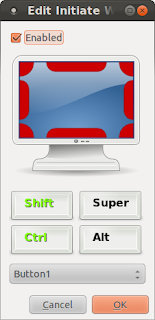
This will open a window that allows you to change the shortcut to a combination that you don't need anywhere else.
Now your ALT Clicks in Photoshop will behave as you expect (in this screen shot I've set my Initiate Window Move combo to SHIFT CTRL Button1).
B.T.W. the SUPER = the windows logo key on your keyboard
I'll save you some guess work. Open CompizConfig Setting Manager then scroll down to the Window Management section. Click on the Move Window option (3 column, 2 one down).
This will open the General Tab. Notice the Initiate Window Move shortcut? Yeah, it's set to ALT-Button1 or ALT Left Click. So every time we try an ALT command in Photoshop, Unity intercepts the ALT-Left Click and tries to Initiate Window Move. So to change it Click on the button labeled <ALT>Button1 beside the Initiate Window Move option in the General Tab
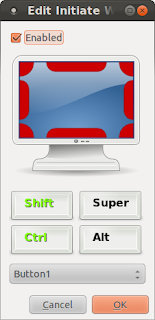
This will open a window that allows you to change the shortcut to a combination that you don't need anywhere else.
Now your ALT Clicks in Photoshop will behave as you expect (in this screen shot I've set my Initiate Window Move combo to SHIFT CTRL Button1).
B.T.W. the SUPER = the windows logo key on your keyboard
Sunday, March 25, 2012
Five Ubuntu 11.10 Shortcuts and some common one's.
Ubuntu 11.10 Keyboard Shortcuts
SuperKey + S = (Windows Logo Key) Work space Switcher.
SuperKey + T = (Windows Logo Key) Open Trash.
Ctrl+Alt + T = Opens Terminal Window.
Prt-Scn = (Print Screen) Take a screenshot of the whole screen.
Alt + Prt-Scn = Take a screenshot of the current window.
Common Keyboard Shortcuts
Ctrl + C = Copy the selected text/object.
Ctrl + X = Cut the selected text/object.
Ctrl + V = Paste/insert the selected text/object.
Ctrl + A = Select all text.
Ctrl + B = Make the selected text bold.
Ctrl + I = Make the selected text italic.
Ctrl + U = Underline the selected text.
Ctrl + N = Open a new document or window.
Ctrl + S = Save the current document.
Ctrl + O = Open another document.
Ctrl + P = Print the current document.
Ctrl + Z = Undo the last change you made.
Ctrl + Shift + Z = Redo a change that you just undid.
I know the common shortcuts are "very common" but I had to learn them from someone so I'm just paying it forward.
SuperKey + S = (Windows Logo Key) Work space Switcher.
SuperKey + T = (Windows Logo Key) Open Trash.
Ctrl+Alt + T = Opens Terminal Window.
Prt-Scn = (Print Screen) Take a screenshot of the whole screen.
Alt + Prt-Scn = Take a screenshot of the current window.
Common Keyboard Shortcuts
Ctrl + C = Copy the selected text/object.
Ctrl + X = Cut the selected text/object.
Ctrl + V = Paste/insert the selected text/object.
Ctrl + A = Select all text.
Ctrl + B = Make the selected text bold.
Ctrl + I = Make the selected text italic.
Ctrl + U = Underline the selected text.
Ctrl + N = Open a new document or window.
Ctrl + S = Save the current document.
Ctrl + O = Open another document.
Ctrl + P = Print the current document.
Ctrl + Z = Undo the last change you made.
Ctrl + Shift + Z = Redo a change that you just undid.
I know the common shortcuts are "very common" but I had to learn them from someone so I'm just paying it forward.
Subscribe to:
Posts (Atom)