 If you own an Android Phone (Or Tablet) and want to use it
as a GPS with Maps while you travel but don't want to eat up all your Data Plans 5gb limit or be dependent on having Cell Signal or maybe your Android Tablet doesn't have Cell Data Service, here's a nice solution.
If you own an Android Phone (Or Tablet) and want to use it
as a GPS with Maps while you travel but don't want to eat up all your Data Plans 5gb limit or be dependent on having Cell Signal or maybe your Android Tablet doesn't have Cell Data Service, here's a nice solution.
Download ADVANCED MAP VIEWER (AdvancedMapViewer.apk)
You can download this directly onto your Android Device or to your computer and transfer the file to your Android Device. Then use whatever File Viewer Program you are use to using on your Android Device to RUN the AdvancedMapViewer.apk file on your Android Device. (My favorite is ES File Explorer File Manager) Google Play Link
Running the AdvancedMapViewer.apk file will install the Advanced Map Viewer App on your Device. (Note you may have to go to SETTING --> SECURITY and CHECK the UNKNOWN SOURCES option in order to do the install on your Android Device).
Now create a FOLDER on your Android Device called MAPS (or something you can remember)
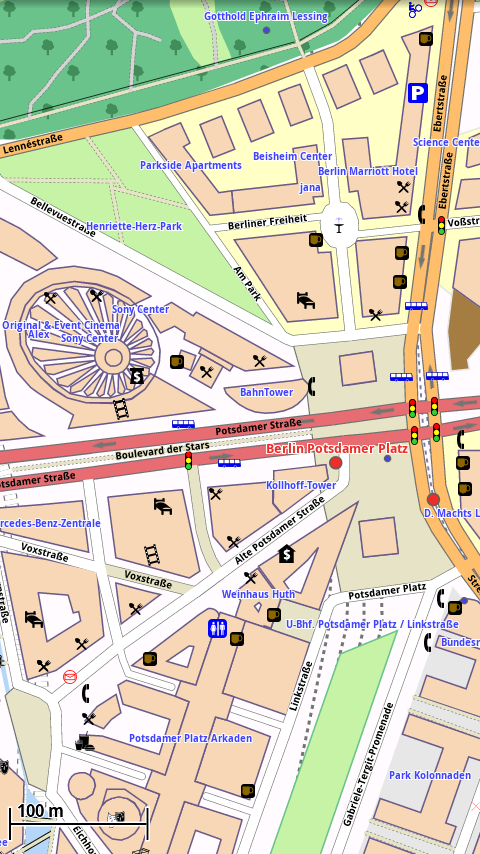
Then go to
ftp://download.mapsforge.org/maps/north-america/us/ and download any maps that you want to
keep on your
Android Device. (
They are listed by state and run about 60mb each on the average and have a .MAP extension). Once again you can download these .MAP files straight to your Android device or to your computer then transfer them to your Android Device. You should put the
.MAP files in the
FOLDER (
MAPS) you created earlier.
Finally just
run the ADVANCED MAP VIEWER app, pick the folder where you put your maps and your done.
Once the app starts, you can click (tap?) the "Bulls Eye" icon on the top/middle of the apps screen to use your GPS to start tracking.
You now have complete state maps and don't have to use any data or even have cell service.
BONUS: You can use these .MAPS with the c:geo app if you do any GeoCaching.
2. Start the C:GEO App. Use your MENU Button to go to SETTINGS. Scroll down in the settings menu and find the MAP SOURCES section (probably set to GOOGLE MAPS).
3. There should be a DIRECTORY WITH OFFLINE MAPS section. CLICK on the "..." and pick the Folder on your phone or tablet where you put the .MAP files. Your MAP SOURCES should now be "OSM: Offline-MAPNAME".
The screenshot are taken from the Apps Homepage
 AdvancedMapViewer.apk file will install the Advanced Map Viewer App on your Device. (Note you may have to go to SETTING --> SECURITY and CHECK the UNKNOWN SOURCES option in order to do the install on your Android Device).
AdvancedMapViewer.apk file will install the Advanced Map Viewer App on your Device. (Note you may have to go to SETTING --> SECURITY and CHECK the UNKNOWN SOURCES option in order to do the install on your Android Device).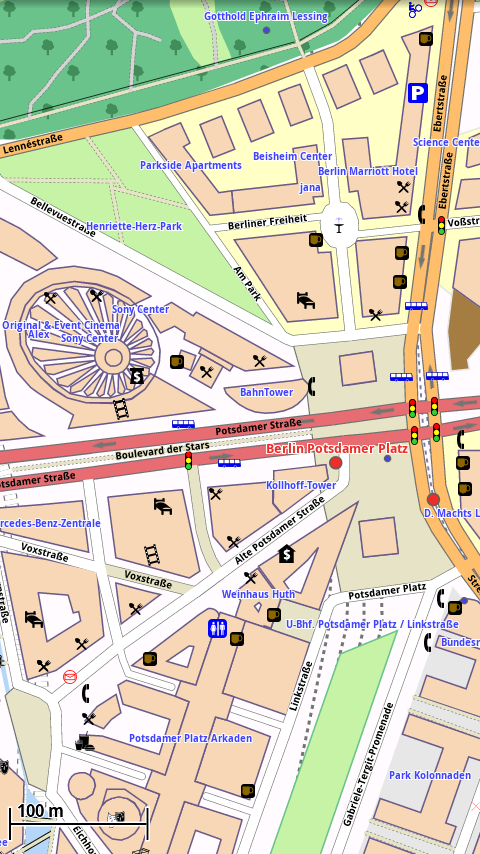 Then go to ftp://download.mapsforge.org/
Then go to ftp://download.mapsforge.org/
No comments:
Post a Comment