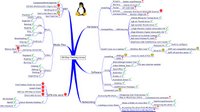 Since wireless is working on the laptop, I have been able to test Linux to Linux networking, remote desktop, mounted shares, and learned a little about firewalls. I only have 6 days left on this experiment and with networking just coming into play it's going to be tight. I got luck in November and had about 6 work days off but none next week.
Since wireless is working on the laptop, I have been able to test Linux to Linux networking, remote desktop, mounted shares, and learned a little about firewalls. I only have 6 days left on this experiment and with networking just coming into play it's going to be tight. I got luck in November and had about 6 work days off but none next week.Remote desktop works just like it does on MS Windows. The only thing that I have noticed is that I have to use the IP address of the target machine instead of its name. This might just be a delay of the way that Linux networks. I remember the MS Windows 98 days of having to wait 5 to 10 minutes before machines "saw" one another.
To use Remote Desktop you have to ALLOW it on your machine. SYSTEM/PREFERENCES/REMOTE DESKTOP will get you to the ENABLE REMOTE DESKTOP there are just four check blocks here and a text entry box.
- Allow other users to view your desktop
- Allow other users to control your desktop
- Ask you for confirmation
- Require the user to enter a password
- (text box for that password)
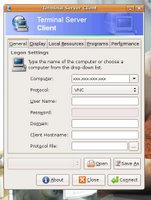 I then went to the laptop and RIGHT clicked on my PANEL and selected ADD. I then choose TERMINAL SERVER CLIENT APPLET. It appeared on my PANEL. I clicked on it and got the familiar TERMINAL SERVER CLIENT window (see photo).
I then went to the laptop and RIGHT clicked on my PANEL and selected ADD. I then choose TERMINAL SERVER CLIENT APPLET. It appeared on my PANEL. I clicked on it and got the familiar TERMINAL SERVER CLIENT window (see photo).I tried to just type the computers name but that did not work, so I tried the remotes IP address (TERMINAL then type IP ADDR on the remote to get this). That worked but I had to change the PROTOCOL to VNC. I was then asked for the password I set earlier. I enter it and the remote machines desktop appeared in a window before me. I moved my mouse, it's cursor moved, I click on a program, the remote machine started that program. Very nice. You can even transmit sound from one to the other. There are a lot of settings here to play with but this is bulk of it.
When I first tried to connect to the remote system it failed and would not work no mater what I did. I then remembered the firewall. I turned it off and everything worked fine. I read more about the firewall program and VNC and punched a hole in the firewall for VNC and all was well.
1 comment:
I think you have done a fine job so far. Thanx for playing along!
Post a Comment