How to show File Sizes under the thumb nails Nautilus uses.
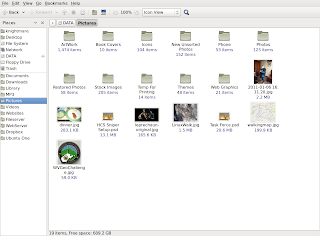
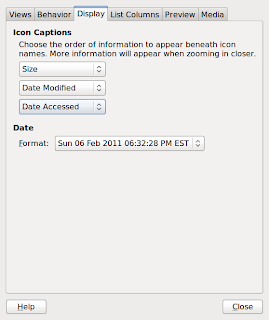 1. Start Nautilus
1. Start Nautilus2. Goto EDIT-->PREFERENCES
3. Click on the DISPLAY Tab
4. The top drop down box should say NONE. Change it to SIZE.
DONE!!!!
Tips number two will let you make Nautilus a little prettier.
How to change the background color or make it a texture in Nautilus display window.
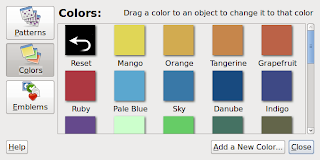 1. Start Nautilus
1. Start Nautilus2. Goto EDIT-->BACKGROUND AND EMBLEMS
3. The window on the left will appear.
4. Click and hold on the color or pattern you want
5. Drag that color or pattern onto the area of Nautilus you want to have that pattern or color.
DONE!!!!
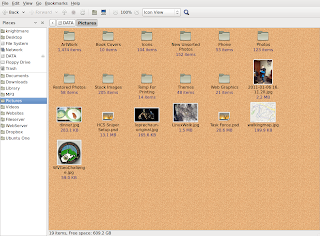 I've applied the CORK pattern to the Nautilus' Main Window.
I've applied the CORK pattern to the Nautilus' Main Window. There you have it, two quick tips to make your "File Manager" a little better in Ubuntu. If you really want to get fancy you can add some ACTIONS or EXTENSIONS to enhance Nautilus' usability.
No comments:
Post a Comment