I use the Geany Text Editor as my programing/txt file editor. I installed it from a Launchpad PPA. When updating I kept getting the error "This requires installing packages from unauthenticated sources". A quick Google search for this found this fix which worked.
Open a terminal window and type the following three steps;
Step 1.
sudo apt-get update
This will give you your KEYNUMBER that is giving you problems.
your failed KEYNUMBER will look something like 71240B8FB3641876.
Step 2.
sudo apt-key adv --keyserver keyserver.ubuntu.com --recv-keys KEYNUMBER
Substitute KEYNUMBER with the your failed keys.
Step 3.
sudo apt-get update
click on OK when the Update Window appears.
That's it you should be good to go. Sorry I fixed mine before I could get screen shots.
A devoted MS Windows user gives up all his Windows machines to explore Ubuntu 6.1 Linux for 30 days. If I can't figure out how to do it with Linux I just won't do it. (This was from Nov 1 to Dec 1, 2006, I have continued to use Ubuntu beyond those 30 days and now will try to post how-to's, help, and other Linux (Ubuntu) thoughts here)
Thursday, March 17, 2016
Tuesday, March 15, 2016
Kill All Wine Processes (Command Line)
Sometimes Wine programs crash and leave some processes running making it hard to restart them. Here's a nice command line program that kills ALL Wine processes and reports what it killed. This command lets me just restart whatever Wine program crashed without doing a reboot of my computer.
wineserver -k; killall -9 wine wineserver; for i in `ps ax|egrep "*\.exe"|grep -v 'egrep'|awk '{print $1 }'`;do kill -9 $i;done
I made this command into a Bash Script so I could use it without having to retype or copy/paste it every time I want to use it.
Here's the video where I found this command and it tells you how to make this command into a Bash Script.
wineserver -k; killall -9 wine wineserver; for i in `ps ax|egrep "*\.exe"|grep -v 'egrep'|awk '{print $1 }'`;do kill -9 $i;done
I made this command into a Bash Script so I could use it without having to retype or copy/paste it every time I want to use it.
Here's the video where I found this command and it tells you how to make this command into a Bash Script.
Sunday, February 21, 2016
Canon i9900 Printer Working Ubuntu 14.04
I've owned a Canon i9900 printer for a long time. I've had it since Windows XP was new. It's a great photo printer and can handle large format papers. When I switched to Ubuntu I still had an XP machine to handle all my printing and after that I used VirtualBox to run XP, then Window 7. Now with Windows 10 on the VirtualBox it does not support the Canon i9900 so it's time to get it working in Ubuntu 14.04 +.
The short answer is use the CANON BJC8500 DRIVER not the i9900.
To ADD a printer to Ubuntu go to SYSTEM SETTING and click on PRINTERS or use your SEARCH Panel and type in PRINTER. Once the PRINTERS window opens select ADD.
This will open up the ADD PRINTER dialog window. My Canon i9900 is attached to my network with a small Print Server Box and NOT through USB. I selected the Find Network Printer option and typed in the IP Address of my Print Server Box (replace the XX.XX with you IP).
The short answer is use the CANON BJC8500 DRIVER not the i9900.
To ADD a printer to Ubuntu go to SYSTEM SETTING and click on PRINTERS or use your SEARCH Panel and type in PRINTER. Once the PRINTERS window opens select ADD.
This will open up the ADD PRINTER dialog window. My Canon i9900 is attached to my network with a small Print Server Box and NOT through USB. I selected the Find Network Printer option and typed in the IP Address of my Print Server Box (replace the XX.XX with you IP).
Click the FIND Button
After Ubuntu finds your Print Server Box just Click on the FORWARD Button.
Next Select CANON and click the FORWARD Button
Here is the big Secret!!! Select the BJC8500 Driver. There is a i9900 Driver and a 9900i Driver but they do NOT WORK. Trust me and Select the BJC8500 Driver. The only thing you lose is some resolution, it drops to 600x600 but at lest your printer works.
Click the APPLY Button, then print a Test Page to make sure it works.
To show you NOT to pick the i9900, 9900i, 9100i, i9100, 9950i or i9950 Drivers I've scanned in my test prints with the i9900 Driver and one with the BJC8500. I don't know why the rightly named driver does not work but trust me it doesn't (two weeks time invested in this discovery).
CANON i9900 DRIVER TEST PRINT
Notice the faded colors especially black, the elongated text and ovals instead of circles. Everything runs off the edge of the paper too.
CANNON BJC8500 DRIVER TEST PRINT
Much better, no fade, good color, true circles and it fits on the page.
I did not try this with the printer plugged directly into a USB port. You should try the i9900 first before you use my work around. I would assume that Ubuntu would just FIND your printer if it was plugged directly into USB which would let you skip the NETWORK and IP steps.
Monday, December 28, 2015
Speech Recognition for Ubuntu?
You ever wish you could have speech recognition for Ubuntu? Now you can with the Chrome Browser and Google Docs. This one is really easy to do.
1. Make sure you have a Google Account (Gmail) and enabled Google Docs with this account.
2. Install the Chrome Browser.
2. Install the Chrome Browser.
3. Open a Google Docs in the Chrome Browser.
That's It. Google, now has built-in Speech Recognition in Google Docs while using the Chrome Browser.
Here's how to start the Speech Recognition Module and what formating/edit commands you can use. (This is from the Help File on Google's site)
-------------------------------------------------------------------------------------------------------------------------
That's It. Google, now has built-in Speech Recognition in Google Docs while using the Chrome Browser.
Here's how to start the Speech Recognition Module and what formating/edit commands you can use. (This is from the Help File on Google's site)
-------------------------------------------------------------------------------------------------------------------------
Type with your voice
You can type and edit a document by speaking in Google Docs.
Note: This feature is only available in Chrome browsers.
Voice typing
Start voice typing
- Check that your microphone works.
- Open a document in Google docs with a Chrome browser.
- Click Tools > Voice typing. A microphone box appears.
- When you're ready to speak, click the microphone.
- Speak clearly, at a normal volume and pace (see below for more information on using punctuation).
- When you're done, click the microphone again.
Correct mistakes while voice typing
- If you make a mistake while you're typing with your voice, you can move your cursor to the mistake and fix it without turning off the microphone.
- After you correct the mistake, move the cursor back to where you want to continue.
- To see a list of suggestions, right-click words underlined in gray.
You can use these phrases to add punctuation to your text:
- Period
- Comma
- Exclamation point
- Question mark
- New line
- New paragraph
Note: Punctuation works in German, English, Spanish, French, Italian, and Russian.
Voice commands
You can use commands to edit and format your document when you voice type. For example, "Select paragraph," "italics," or "Go to the end of the line."
Note: Voice commands are available only in English. The account language and document language must both be English.
To select text, say these commands:
- Select [word or phrase]
- Select all
- Select all matching text
- Select list item
- Select list items at current level
- Select next character
- Select next [number] characters
- Select last character
- Select last [number] characters
- Select line
- Select next line
- Select next [number] lines
- Select last line
- Select last [number] lines
- Select paragraph
- Select next paragraph
- Select next [number] paragraphs
- Select last paragraph
- Select last [number] paragraphs
- Select word
- Select next word
- Select next [number] words
- Select last word
- Select last [number] words
- Deselect
- Unselect
- Select none
To format your document, say these commands:
Alignment
- Align center
- Align justified
- Align left
- Align right
- Center align
- Left align
- Right align
Text formatting
- Apply heading [1–6]
- Apply normal text
- Apply subtitle
- Apply title
- Bold
- Italicize
- Italics
- Strikethrough
- Subscript
- Superscript
- Underline
Text color and highlighting
- Text color [color]
- Highlight
- Highlight [color]
- Background color [color]
- Remove highlight
- Remove background color
Note: The colors available are: red, orange, yellow, green, cyan, blue, purple, magenta. If you say "highlight" by itself, the highlighting color is yellow.
Font size
- Decrease font size
- Increase font size
- Font size [6-400]
- Make bigger
- Make smaller
Paragraph formatting
- Decrease indent
- Increase indent
- Line spacing [1-100]
- Line spacing double
- Line spacing single
Lists
- Create bulleted list
- Create numbered list
- Insert bullet
- Insert number
Remove formatting
- Clear formatting
- Remove formatting
- Remove bold
- Remove italics
- Remove strikethrough
- Remove underline
To edit your document, say these commands:
- Copy
- Cut
- Paste
- Copy link
- Delete
- Delete last word
- Delete link
- Insert table of contents
- Delete table of contents
- Update table of contents
- Insert bookmark
- Insert equation
- Insert footer
- Insert footnote
- Insert header
- Insert horizontal line
- Insert page break
To add and edit tables, say these commands:
- Insert table
- Insert table [1-20] rows by [1-20] columns
- Insert row
- Insert column
- Insert new column
- Insert new column on the left
- Insert new row
- Insert new row above
- Insert new row below
- Delete column
- Delete row
- Delete table
- Remove column
- Remove row
- Remove table
- Exit table
To move around your document, say these commands:
| Part 1 | Part 2 | Part 3 |
|---|---|---|
Example:
Go to
| end of | paragraph |
Go to
Move to
|
end of
start of
|
paragraph
column
line
row
table
document
|
Go to
Move to
|
next
previous
|
character
column
footnote
formatting change
heading
heading [1-6]
image
line
link
list
list item
misspelling
paragraph
row
table
word
page
|
Go
Move
|
forward
backward
|
[number] characters
[number] words
|
Go
Move
|
up
down
|
[number] lines
[number] paragraphs
|
Scroll
- Scroll down
- Scroll up
To move the cursor to the end of the paragraph and start voice typing again, say "Resume."
To move the cursor to a particular word or phrase, say "Resume with [word]." The cursor moves to the end of the word that you speak.
Here are all the commands you can say to resume voice typing:
- Resume
- Resume with [word or phrase]
- Go to the end of the paragraph
- Move to the end of the paragraph
- Go to the end of the line
- Move to the end of the line
To open a list of voice commands in your document, say these commands:
- Voice typing help
- Voice commands list
- See all voice commands
To use these commands, turn on screen reader support. It's best to wear headphones so the screen reader feedback isn't typed into your document.
- Speak cursor location
- Speak from cursor location
- Speak selection
- Speak selection formatting
- Speak table row and column headers
- Speak table cell location
- Speak table column header
- Speak table row header
Thursday, November 26, 2015
VirtualBox: Getting USB to Work Ubuntu 14.04
Don't ask why but I installed a Virtualbox of Windows 10 (I wanted to experiment with all it's new features, some of which required me to have a mic and camera working). I have a Logitech C270 Webcam that works great on my Ubuntu Install.
I started Virtualbox, went to setting and clicked on the USB tab and clicked on the ADD USB button but it kept telling me that I had NO USB Devices to Add. I know my camera works on my Ubuntu Install so something else was wrong.
After some Google reading I learned that you have to make sure you've install GUEST ADDITIONS in your Virtualbox, which I did, so that wasn't it. So I read on and figured out that it was a Permission problem. Here's how I fixed it;
1. Install gnome-system-tools
a. Open a TERMINAL Windows
b. In the Terminal Windows type.
sudo apt-get install gnome-system-tools
c. Hit ENTER and give it your password when asked
2. Open Users and Groups
a. Go to your DASH and type USER
b. You will see a few items show up but you need
to run the one called USERS AND GROUPS.
3. Once USERS AND GROUPS opens
a. Click on ADVANCED SETTINGS
b. In the Advanced Settings Click on USER PRIVILEGES
c. Check Mark the USE VIRTUALBOX VIRTUALIZATION SOLUTION
d. Click OK and you're done.
** NOTE: It will ask for your password at some point.
I started Virtualbox, went to setting and clicked on the USB tab and clicked on the ADD USB button but it kept telling me that I had NO USB Devices to Add. I know my camera works on my Ubuntu Install so something else was wrong.
After some Google reading I learned that you have to make sure you've install GUEST ADDITIONS in your Virtualbox, which I did, so that wasn't it. So I read on and figured out that it was a Permission problem. Here's how I fixed it;
1. Install gnome-system-tools
a. Open a TERMINAL Windows
b. In the Terminal Windows type.
sudo apt-get install gnome-system-tools
c. Hit ENTER and give it your password when asked
2. Open Users and Groups
a. Go to your DASH and type USER
b. You will see a few items show up but you need
to run the one called USERS AND GROUPS.
3. Once USERS AND GROUPS opens
a. Click on ADVANCED SETTINGS
b. In the Advanced Settings Click on USER PRIVILEGES
c. Check Mark the USE VIRTUALBOX VIRTUALIZATION SOLUTION
d. Click OK and you're done.
** NOTE: It will ask for your password at some point.
RESET YOUR COMPUTER!!! Not just your Virtual Computer, your Host Computer too. This is NOT optional, trust me and reset your whole system!
Now let's add your USB devices to your Virtual Computer. Before we began I word of warning, devices being used by a GUEST OS through a USB filter will not be accessible by the HOST OS while the GUEST OS is running. Therefore, DO NOT add a filter for any USB devices that you will need in your HOST System while the GUEST is running. i.e. shared printers, mice, keyboards, usb storage devices, etc...
1. Open VirtualBox (don't start your Guest OS)
a. Select your Guest OS
b. Click on SETTINGS
c. When Settings opens Click on USB
d. Click the ADD USB Button (green plus symbol)
e. Select the USB Device you want to add to your GUEST OS
That's it you're done. You may be able to manually add your USB Device if it still isn't showing up but that'll have to be a later Post because mine is working now :-)
Saturday, October 24, 2015
Preserving the life of your SSD (Linux)
Your new SSD drive has a limited number of write cycles that it will take before it fails. This number is pretty high and it should last a long time but why waste these writes if you don't have too? The biggest thing you can do to limit the wear and tear on your SSD drive is changing how often Ubuntu writes to the SWAP PARTITION. This is achieved by editing a single file, sysctl.conf. The other thing you can do to help keep your SSD's performance up is occasionally running the FSTRIM command. Here's how to do these two things.
(Note; SWAP is an important function of Ubuntu and if you have a small amount of memory (RAM) in your system you may want a larger SWAPPINESS number than I used. I have 16gb of ram in my system.)
Limit SWAP PARTITION use (SWAPPINESS).
You will need to limit the use of the swap partition if it's located on your SSD (It was put there by default in Ubuntu). Don't disable it entirely, Ubuntu does need to be able to "swap".
Ubuntu uses a number between 0 and 100 to determine how often to "swap". The default is 60. The lower the number the less Ubuntu SWAPS. 60 is too high for an SSD, let's change it.
Open a Terminal Window and type the following pressing enter afterwards;
cat /proc/sys/vm/swappiness
This will tell you your current SWAPPINESS setting (default is 60). We want to change it to 1.
So type the following into the Terminal Window and press enter.
sudo gedit /etc/sysctl.conf
This will launch GEDIT with the sysctl.conf file open for editing.
Add the following line at the end of the sysctl.conf file;
vm.swappiness=1
Save the file and close it.
That's it! Ubuntu will now SWAP (write to your SSD SWAP Partition) much less now. If you notice that your system's performance dropped noticeably after making this change just try a number a little higher or just put it back to 60.
How to execute FSTRIM manually.
The second thing we can do to help our SSD Drive out is manually running the FSTRIM command. This lets your SSD Drive get rid of clutter and lets it keep it's fast speed. You should run this command a couple of times a month or maybe once a week.
Open a Terminal Window and type;
sudo fstrim -v /
Press Enter Key.
Type your password when prompted and Press Enter Key again.
This command take a few minutes to complete and it will look like the terminal froze up. It didn't, just wait it out. When it's done it will tell you the amount of space it Trimmed.
MORE
Here is a link to more information and other people's thoughts on preserving the life and speed of your SSD.
(Note; SWAP is an important function of Ubuntu and if you have a small amount of memory (RAM) in your system you may want a larger SWAPPINESS number than I used. I have 16gb of ram in my system.)
Limit SWAP PARTITION use (SWAPPINESS).
You will need to limit the use of the swap partition if it's located on your SSD (It was put there by default in Ubuntu). Don't disable it entirely, Ubuntu does need to be able to "swap".
Ubuntu uses a number between 0 and 100 to determine how often to "swap". The default is 60. The lower the number the less Ubuntu SWAPS. 60 is too high for an SSD, let's change it.
Open a Terminal Window and type the following pressing enter afterwards;
cat /proc/sys/vm/swappiness
This will tell you your current SWAPPINESS setting (default is 60). We want to change it to 1.
So type the following into the Terminal Window and press enter.
sudo gedit /etc/sysctl.conf
This will launch GEDIT with the sysctl.conf file open for editing.
Add the following line at the end of the sysctl.conf file;
vm.swappiness=1
Save the file and close it.
That's it! Ubuntu will now SWAP (write to your SSD SWAP Partition) much less now. If you notice that your system's performance dropped noticeably after making this change just try a number a little higher or just put it back to 60.
How to execute FSTRIM manually.
The second thing we can do to help our SSD Drive out is manually running the FSTRIM command. This lets your SSD Drive get rid of clutter and lets it keep it's fast speed. You should run this command a couple of times a month or maybe once a week.
Open a Terminal Window and type;
sudo fstrim -v /
Press Enter Key.
Type your password when prompted and Press Enter Key again.
This command take a few minutes to complete and it will look like the terminal froze up. It didn't, just wait it out. When it's done it will tell you the amount of space it Trimmed.
MORE
Here is a link to more information and other people's thoughts on preserving the life and speed of your SSD.
Monday, October 05, 2015
Installing Nvidia GTX 950 Drivers in Ubuntu 14.04.3 Linux
STEP 1.
Download the correct nvidia-driver for your Nvidia Graphic Card. You have to pick the right Graphic Card and Operating System (O.S.) (Mine was GTX 950 and LINUX 64-bit).
You can get the drivers at;
http://www.nvidia.com/Download/index.aspx?lang=en-us
If that link fails, just search web for “nvidia download linux".
Once the file is downloaded, you need to Right-click on the file you downloaded and make it Executable.
STEP 2.
Open a TERMINAL Window and type:
sudo apt-get update && sudo apt-get upgrade && sudo apt-get dist-upgrade && sudo apt-get install build-essential && sudo apt-get install linux-source && sudo apt-get install linux-headers-generic
(Hit Enter)
STEP 3.
It takes some time for STEP 2 to run. When it finishes, type;
sudo gedit /etc/default/grub
(Hit Enter)
GRUB_CMDLINE_LINUX_DEFAULT="quiet splash nomodeset"
GRUB_CMDLINE_LINUX_DEFAULT="nouveau.blacklist=1 quiet splash nomodeset"
Once you've made the change to the grub file, you just save it in GEDIT
FILE-->SAVE
After saving the grub file, with the changes, close GEDIT.
Now back in the TERMINAL Window type;
sudo update-grub2
(Hit Enter)
STEP 4.
Type;
sudo apt-get remove nvidia* && sudo apt-get autoremove
(Hit Enter)
sudo reboot
(Hit Enter)
Step 5.
Once the computer reboots open a TERMINAL Window and type;
sudo gedit /etc/modprobe.d/blacklist.conf
(Hit Enter)
add these lines to the end:
blacklist vga16fb
blacklist nouveau
blacklist rivafb
blacklist nvidiafb
blacklist rivatv
blacklist lbm-nouveua
options nouveau modeset=0
alias nouveau off
alias lbm-nouveau off
Once you've made the change to the blacklist.conf file, you just save it in GEDIT
FILE-->SAVE
After saving the blacklist.conf file with the changes, close GEDIT.
STEP 6.
Open a PUTTY-TERMINAL by pressing Ctrl + Alt + F1
Once TERMINAL opens type;
sudo service lightdm stop
(Hit Enter)
type;
cd Downloads
(Hit Enter)
type;
sudo ./NVIDIA-Linux-x86_64-355.11.run
(Hit Enter)
SPECIAL STEP (Skip this step usually)
STEP 7.
Still in the TERMINAL type;
sudo reboot
(Hit Enter)
Once your machine restarts, type;
sudo gedit /etc/default/grub
(Hit Enter)
This opens the file grub in GEDIT as root. Use gedit to change the line that has;
GRUB_CMDLINE_LINUX_DEFAULT="nouveau.blacklist=1 quiet splash nomodeset"
Replace it with;
GRUB_CMDLINE_LINUX_DEFAULT="quiet splash nomodeset"
Once you've made the change to the grub file, you just save it in GEDIT
FILE-->SAVE
After saving the grub file with the changes, close GEDIT.
STEP 8.
Back in TERMINAL type;
sudo update-grub2
(Hit Enter)
Last one type;
sudo reboot
(Hit Enter)
You are DONE!!!!
If all went well you now have Priority Nvidia Drivers installed and working. The bad news is that every time your Linux Kernel gets updated you have to reinstall your Nvidia Drivers. To do this reinstall, I just completed the instruction in STEP 6 only. This worked for me. I guess you could try doing STEP 4 first then STEP 6. if STEP 6 only didn't work. I hope this helps and it should work for Nvidia GTX 750ti, 950, 960, 970, 980, Titan X.
On my system when my Kernel Updates I get stuck at the logon screen. To reinstall your Nvidia Drivers you have to open a PUTTY-TERMINAL by pressing Ctrl + Alt + F1. This will open a TERMINAL Window to get you started.
UPDATE*** On the first Kernel Update I had to reinstall the Nvidia Driver but the second kernel update I did not.
If this method is not working for you or you don't want to try the "Manual" method, try this link to an article on WEB UPD8 which uses a PPA.
Download the correct nvidia-driver for your Nvidia Graphic Card. You have to pick the right Graphic Card and Operating System (O.S.) (Mine was GTX 950 and LINUX 64-bit).
You can get the drivers at;
http://www.nvidia.com/Download/index.aspx?lang=en-us
If that link fails, just search web for “nvidia download linux".
Once the file is downloaded, you need to Right-click on the file you downloaded and make it Executable.
STEP 2.
Open a TERMINAL Window and type:
sudo apt-get update && sudo apt-get upgrade && sudo apt-get dist-upgrade && sudo apt-get install build-essential && sudo apt-get install linux-source && sudo apt-get install linux-headers-generic
(Hit Enter)
- That is all one line (cut and paste it all at once)
STEP 3.
It takes some time for STEP 2 to run. When it finishes, type;
sudo gedit /etc/default/grub
(Hit Enter)
- This opens the file grub in GEDIT as root. Use gedit to change the line that has;
GRUB_CMDLINE_LINUX_DEFAULT="quiet splash nomodeset"
- Replace it with;
GRUB_CMDLINE_LINUX_DEFAULT="nouveau.blacklist=1 quiet splash nomodeset"
- This forces putty to use low-level graphics mode to get rid of the Blank Black Screen.
Once you've made the change to the grub file, you just save it in GEDIT
FILE-->SAVE
- remember where you save this file too.
After saving the grub file, with the changes, close GEDIT.
Now back in the TERMINAL Window type;
sudo update-grub2
(Hit Enter)
STEP 4.
Type;
sudo apt-get remove nvidia* && sudo apt-get autoremove
(Hit Enter)
- This uninstalls any previous version of the Nvidia drivers
sudo reboot
(Hit Enter)
- This resets (reboots) your computer
Step 5.
Once the computer reboots open a TERMINAL Window and type;
sudo gedit /etc/modprobe.d/blacklist.conf
(Hit Enter)
add these lines to the end:
blacklist vga16fb
blacklist nouveau
blacklist rivafb
blacklist nvidiafb
blacklist rivatv
blacklist lbm-nouveua
options nouveau modeset=0
alias nouveau off
alias lbm-nouveau off
Once you've made the change to the blacklist.conf file, you just save it in GEDIT
FILE-->SAVE
After saving the blacklist.conf file with the changes, close GEDIT.
STEP 6.
Open a PUTTY-TERMINAL by pressing Ctrl + Alt + F1
Once TERMINAL opens type;
sudo service lightdm stop
(Hit Enter)
- This stops graphic the session so we can now install the new drivers.
type;
cd Downloads
(Hit Enter)
- This assumes you downloaded your nvidia-file to the DOWNLOADS directory. Adjust as needed
type;
sudo ./NVIDIA-Linux-x86_64-355.11.run
(Hit Enter)
- Your NVIDIA-Linux-x86_64-355.11.run file may have a different name, just substitute it for mine
- Follow the onscreen installation instructions (normally YES to all questions)
SPECIAL STEP (Skip this step usually)
- Type: sudo nvidia-xconfig (Hit Enter) only if you did not chose “yes” to this in the installation
STEP 7.
Still in the TERMINAL type;
sudo reboot
(Hit Enter)
Once your machine restarts, type;
sudo gedit /etc/default/grub
(Hit Enter)
This opens the file grub in GEDIT as root. Use gedit to change the line that has;
GRUB_CMDLINE_LINUX_DEFAULT="nouveau.blacklist=1 quiet splash nomodeset"
Replace it with;
GRUB_CMDLINE_LINUX_DEFAULT="quiet splash nomodeset"
- This puts back what we did in STEP 3.
Once you've made the change to the grub file, you just save it in GEDIT
FILE-->SAVE
After saving the grub file with the changes, close GEDIT.
Back in TERMINAL type;
sudo update-grub2
(Hit Enter)
Last one type;
sudo reboot
(Hit Enter)
You are DONE!!!!
If all went well you now have Priority Nvidia Drivers installed and working. The bad news is that every time your Linux Kernel gets updated you have to reinstall your Nvidia Drivers. To do this reinstall, I just completed the instruction in STEP 6 only. This worked for me. I guess you could try doing STEP 4 first then STEP 6. if STEP 6 only didn't work. I hope this helps and it should work for Nvidia GTX 750ti, 950, 960, 970, 980, Titan X.
On my system when my Kernel Updates I get stuck at the logon screen. To reinstall your Nvidia Drivers you have to open a PUTTY-TERMINAL by pressing Ctrl + Alt + F1. This will open a TERMINAL Window to get you started.
UPDATE*** On the first Kernel Update I had to reinstall the Nvidia Driver but the second kernel update I did not.
If this method is not working for you or you don't want to try the "Manual" method, try this link to an article on WEB UPD8 which uses a PPA.
Sunday, October 04, 2015
Built a New Linux (Ubuntu 14.04) Box
I wanted to build a new Linux compatible box but couldn't find much information about which parts would work and which wouldn't. After a lot of research and some plain ass guessing, I pulled the trigger and ordered some parts. Everything on this list works just fine on Ubuntu 14.04.03 and on 15.04. All these parts can be purchased at NewEgg.Com or Amazon.Com.
If you do not need additional Hard Drive storage or don't want better Video performance, you can stop buying here as the motherboard above has on-board intel 4600 video. However I wanted more storage room and faster video so I placed a 2nd order at amazon.com. But I have to tell you that the next three items require you to do some Terminal Commands and install a couple of helper apps to get them working (Hard Drives bigger than 2TB require special attention if you want them to be one big drive and the GTX 950 is new and needs to have its drivers installed from the Terminal Command Line).
You may be asking "why did you get a 2TB hard drive and a 5TB hard drive"? Well I was not sure if I could get the 5TB drive to work with Linux so the 2TB was a "just in case" buy. I thought of just sending it back and getting another 5TB but I still have 2 open hard drive ports on the motherboard so I kept it (plus I was just too lazy to return it).
In the next couple of Posts, I'll tell you how to get your Geforce GTX 950 running at full speed and how to partition and format your larger than 2TB hard drives to work as a single large unit.
NOTES:
*** Everything is working in UBUNTU 14.04.3 on the ASUS Z97-A/USB 3.1 LGA 1150 Intel Z97 motherboard but I'm not sure on USB 3.1 at full 10GB speed. The ports are working and are running at least at USB 3.0 (5GB) speed. I don't have any USB devices that run at the full 3.1 speed. The only change to the BIOS I made was a check block that asked what O.S. I was going to use, I checked OTHER (Microsoft Windows was the other option). There is an "AutoTune" button that I hit once everything was installed and it kick my RAM up to full speed and did a small overclock to my CPU (I undid the CPU overclock as I will be leaving this computer on 24/7). ASUS makes about 4 motherboards in this line, I assume they would all work with Linux (one had Wifi built-in if needed)
*** The case is really nice with a great paint job but is kinda big for a "mid" and the top is not flat. However wire management, fan placement and inclusion, water cooling options, toolless drive bays, and a 3 speed fan controller make up for the large size. (4.5 stars out of 5)
*** The 16GB of memory is a faster speed (1866) than required (1600 is standard) but it was on sale at the same price so what the hell.
*** The CPU is LOCKED. For $30 more you can get a K model that allows big overclocking which this motherboard makes very easy to do. This CPU was on sale for $189.
*** DVD vs. Blueray. I debated this when I setup this system but the DVD burner was on sale $9 and the Blueray Burner was $50 and I think Blueray is dying.
*** SSD vs. Standard hard drive. I made the SSD my Boot Drive, installed all my Apps on it and put my HOME files on it. Once I notice that I'm not accessing files in my HOME drive much, I'll move those files to either the 2TB drive or archive them on the 5TB drive (music and docs on the 2TB and old photos on the 5TB). I bought a second SSD hard drive for a 3 year old laptop and it made the laptop scream! If you have a laptop and it has a standard mechanical hard drive you have to BUY An SSD for it. It's like getting a new laptop for $150 bucks!!!
*** Power supply. You get what you pay for. If you are going to run a single graphics card with a couple of hard drives and fans (like I am) then 500 Watts work. More graphic cards and peripherals means more power, suck it up, spend the money and get a good P.S.
*** Graphic card. The motherboard supports the built-in graphic of the intel CPU so you do NOT need to spend money on a graphic card BUT...If you want to do any gaming (Steam) or Dual Boot Windows then get a graphics card. I wanted an Nvidia card and there are many choices. Get at least a GTX 750ti ($120) or better yet the new GTX 950 ($160) it uses the latest Nvidia parts. If you really want to kick up your graphics GTX 960 ($200), GTX 970 ($310), GTX 980 ($500) or if you don't care about money GTX Titan ($1000). The higher the "GTX Number" the faster, more memory, better the card is. But the sweet spot looks to be the GTX 960 or 970. Because the GTX 9xx series is newer you have to install their drivers from the Terminal and every time the linux kernel updates you have to reinstall the drivers. I'll post the howto on that next. I tried to get the RESTRICTED DRIVERS built-in option to work but it didn't recognize that I had an Nvidia Card installed.
*** Last Note. When shopping at NewEgg.Com always, always, always google for special codes to get big savings. NewEgg has hourly, daily, weekly, holiday and other "flash" deals. I saved about $50 and got free shipping from deals I found but lost a 10% off my SDD because it was a "Flash" deal with limited quantities.
- NZXT Phantom 410 Series CA-PH410-W1 Black/White Steel / Plastic ATX Mid Tower Computer Case . (NewEgg.com Part Number 11-146-087) $99.99
- ASUS Z97-A/USB 3.1 LGA 1150 Intel Z97 HDMI SATA 6Gb/s USB 3.1 ATX Intel Motherboard. (NewEgg.com Part Number 13-132-510) $139.99 ***
- CORSAIR CX series CX500M 500W ATX12V v2.3 SLI Ready CrossFire Ready 80 PLUS BRONZE Certified Modular Active PFC CP-9020059-NA Power Supply. (NewEgg.com Part Number17-139-050) $54.99
- Intel Core i5-4590 Haswell Quad-Core 3.3GHz LGA 1150 84W BX80646I54590 Desktop Processor Intel HD Graphics 4600. (NewEgg.com Part Number 19-116-991) $189.99
- SAMSUNG 850 EVO MZ-75E500B/AM 2.5" 500GB SATA III 3-D Vertical Internal Solid State Drive (SSD). (NewEgg.com Part Number 20-147-373) $183.99
- G.SKILL Ares Series 16GB (2 x 8GB) 240-Pin DDR3 SDRAM DDR3 1866 (PC3 14900) Desktop Memory Model F3-1866C10D-16GAB. (NewEgg.com Part Number 20-231-560) $75.99
- LITE-ON DVD Burner 24X DVD+R 8X DVD+RW 8X DVD+R DL 24X DVD-R 6X DVD-RW 16X DVD-ROM 48X CD-R 24X CD-RW 48X CD-ROM SATA Model iHAS124-14. (NewEgg.com Part Number 27-106-393) $9.99
If you do not need additional Hard Drive storage or don't want better Video performance, you can stop buying here as the motherboard above has on-board intel 4600 video. However I wanted more storage room and faster video so I placed a 2nd order at amazon.com. But I have to tell you that the next three items require you to do some Terminal Commands and install a couple of helper apps to get them working (Hard Drives bigger than 2TB require special attention if you want them to be one big drive and the GTX 950 is new and needs to have its drivers installed from the Terminal Command Line).
- Seagate 5TB Enterprise Capacity HDD SATA 6Gb/s 128MB Cache 3.5-Inch Internal Bare Drive (amazon.com Part Number ST5000NM0024) $169
- WD Red 2TB NAS Hard Drive: 1 to 8-bay RAID Hard Drive: 3.5-inch SATA 6 Gb/s, IntelliPower, 64MB Cache (amazon.com Part Number WD20EFRX) $89
- EVGA GeForce GTX 950 SSC Graphics Card (amazon.com Part Number 02G-P4-2957-KR) $169
You may be asking "why did you get a 2TB hard drive and a 5TB hard drive"? Well I was not sure if I could get the 5TB drive to work with Linux so the 2TB was a "just in case" buy. I thought of just sending it back and getting another 5TB but I still have 2 open hard drive ports on the motherboard so I kept it (plus I was just too lazy to return it).
In the next couple of Posts, I'll tell you how to get your Geforce GTX 950 running at full speed and how to partition and format your larger than 2TB hard drives to work as a single large unit.
NOTES:
*** Everything is working in UBUNTU 14.04.3 on the ASUS Z97-A/USB 3.1 LGA 1150 Intel Z97 motherboard but I'm not sure on USB 3.1 at full 10GB speed. The ports are working and are running at least at USB 3.0 (5GB) speed. I don't have any USB devices that run at the full 3.1 speed. The only change to the BIOS I made was a check block that asked what O.S. I was going to use, I checked OTHER (Microsoft Windows was the other option). There is an "AutoTune" button that I hit once everything was installed and it kick my RAM up to full speed and did a small overclock to my CPU (I undid the CPU overclock as I will be leaving this computer on 24/7). ASUS makes about 4 motherboards in this line, I assume they would all work with Linux (one had Wifi built-in if needed)
*** The case is really nice with a great paint job but is kinda big for a "mid" and the top is not flat. However wire management, fan placement and inclusion, water cooling options, toolless drive bays, and a 3 speed fan controller make up for the large size. (4.5 stars out of 5)
*** The 16GB of memory is a faster speed (1866) than required (1600 is standard) but it was on sale at the same price so what the hell.
*** The CPU is LOCKED. For $30 more you can get a K model that allows big overclocking which this motherboard makes very easy to do. This CPU was on sale for $189.
*** DVD vs. Blueray. I debated this when I setup this system but the DVD burner was on sale $9 and the Blueray Burner was $50 and I think Blueray is dying.
*** SSD vs. Standard hard drive. I made the SSD my Boot Drive, installed all my Apps on it and put my HOME files on it. Once I notice that I'm not accessing files in my HOME drive much, I'll move those files to either the 2TB drive or archive them on the 5TB drive (music and docs on the 2TB and old photos on the 5TB). I bought a second SSD hard drive for a 3 year old laptop and it made the laptop scream! If you have a laptop and it has a standard mechanical hard drive you have to BUY An SSD for it. It's like getting a new laptop for $150 bucks!!!
*** Power supply. You get what you pay for. If you are going to run a single graphics card with a couple of hard drives and fans (like I am) then 500 Watts work. More graphic cards and peripherals means more power, suck it up, spend the money and get a good P.S.
*** Graphic card. The motherboard supports the built-in graphic of the intel CPU so you do NOT need to spend money on a graphic card BUT...If you want to do any gaming (Steam) or Dual Boot Windows then get a graphics card. I wanted an Nvidia card and there are many choices. Get at least a GTX 750ti ($120) or better yet the new GTX 950 ($160) it uses the latest Nvidia parts. If you really want to kick up your graphics GTX 960 ($200), GTX 970 ($310), GTX 980 ($500) or if you don't care about money GTX Titan ($1000). The higher the "GTX Number" the faster, more memory, better the card is. But the sweet spot looks to be the GTX 960 or 970. Because the GTX 9xx series is newer you have to install their drivers from the Terminal and every time the linux kernel updates you have to reinstall the drivers. I'll post the howto on that next. I tried to get the RESTRICTED DRIVERS built-in option to work but it didn't recognize that I had an Nvidia Card installed.
*** Last Note. When shopping at NewEgg.Com always, always, always google for special codes to get big savings. NewEgg has hourly, daily, weekly, holiday and other "flash" deals. I saved about $50 and got free shipping from deals I found but lost a 10% off my SDD because it was a "Flash" deal with limited quantities.
Thursday, April 02, 2015
Startup Disk Creator doesn't make DVDs
Just a quick note; Startup Disk Creator will only make bootable USB Drives NOT Bootable DVD's. To make a bootable DVD use a Disc Burning program like BRASERO using the BURN IMAGE option and selecting your ISO image.
I trashed a Windows 7 install trying to make a dual boot laptop. I should have read the instructions first. Well now it's just a Linux Laptop :-)
Ubuntu 14.04.2
I trashed a Windows 7 install trying to make a dual boot laptop. I should have read the instructions first. Well now it's just a Linux Laptop :-)
Ubuntu 14.04.2
Monday, October 13, 2014
XnViewMP for Linux (Graphic Viewer)
I was updating some of the MS Windows software I use when I saw that XnViewMP released a Linux version. XnViewMP is a graphic image viewer that has some cropping/tweaking abilities. I use it on Windows so I thought I'd try it on Ubuntu.
 The thing I like with XnViewMP is that it displays EXIF Data, allows you to add comments, set categories, and ratings, all searchable. You can look at the 100's of photos you just took, rate them (poor, fair, average, good, excellent) then filter your displayed results to just show the "excellent" ones. Or you can assign categories to your photos, and then filter based on those (i.e. pets, trees, me, etc.).
The thing I like with XnViewMP is that it displays EXIF Data, allows you to add comments, set categories, and ratings, all searchable. You can look at the 100's of photos you just took, rate them (poor, fair, average, good, excellent) then filter your displayed results to just show the "excellent" ones. Or you can assign categories to your photos, and then filter based on those (i.e. pets, trees, me, etc.).
 The thing I like with XnViewMP is that it displays EXIF Data, allows you to add comments, set categories, and ratings, all searchable. You can look at the 100's of photos you just took, rate them (poor, fair, average, good, excellent) then filter your displayed results to just show the "excellent" ones. Or you can assign categories to your photos, and then filter based on those (i.e. pets, trees, me, etc.).
The thing I like with XnViewMP is that it displays EXIF Data, allows you to add comments, set categories, and ratings, all searchable. You can look at the 100's of photos you just took, rate them (poor, fair, average, good, excellent) then filter your displayed results to just show the "excellent" ones. Or you can assign categories to your photos, and then filter based on those (i.e. pets, trees, me, etc.).
You can click on thumbnails and bring them up full screen. From there you can launch a slideshow, do some color adjustment or apply a few filters. You can resize images or print them. There are some color adjustments, light level correction, and batch file operations (resizing, renaming, etc.)
To download and install XnViewMP Click Here and download the Linux Version (.deb). Once it's downloaded just double click on the XnViewMP-linux.deb file and choose install once the Ubuntu Software Center appears.
The above link takes you directly to the download page. If that doesn't work or if you just want to know more before you install it here's the main page link.
Wednesday, July 30, 2014
Auto Mount SMB Share at Boot
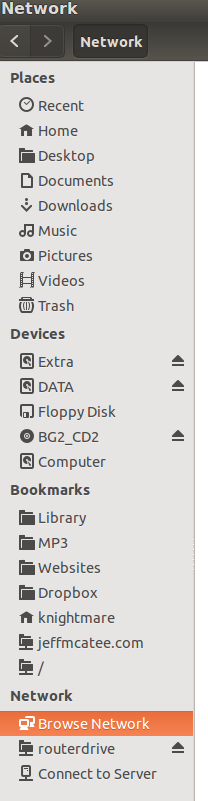 I have an Asus RT-N66U Router and it has two USB ports, one of which I have a 1 TB Western Digital Hard Drive attached. To access it from my Ubuntu 14.04 box I have to use the BROWSE NETWORK option in Nautilus. This usually works just fine but I started using a Backup Program called BACK IN TIME which does scheduled backups and it needs the remote server share attached all the time. What we need to do is make a SMB Network Share (MS Windows Share) Auto Mount on Boot.
I have an Asus RT-N66U Router and it has two USB ports, one of which I have a 1 TB Western Digital Hard Drive attached. To access it from my Ubuntu 14.04 box I have to use the BROWSE NETWORK option in Nautilus. This usually works just fine but I started using a Backup Program called BACK IN TIME which does scheduled backups and it needs the remote server share attached all the time. What we need to do is make a SMB Network Share (MS Windows Share) Auto Mount on Boot.It's a little harder to do than just installing a few programs but it's not too bad. Here's how we do it: (Read the NOTES section before starting)
1. Open a Terminal Window
2. Install CIFS (this may already be installed, Mine was)
sudo apt-get install cifs-utils
3. Create the mount directory.
sudo mkdir /media/NautilusName
4. Open your /etc/fstab file with gedit so you can edit it.
sudo gedit /etc/fstab
5. Once gedit opens your fstab file add the following 2 line to the bottom of the file and then save it.
# Mount Point for Network SMB Share
//192.168.1.1/ServerShare /media/NautilusName cifs guest,uid=1000,iocharset=utf8 0 0
6. After you add the entry to /etc/fstab type:
sudo mount -a
This last command will (re)mount all entries listed in /etc/fstab. Open Nautilus and if you see your NautilusName is listed under NETWORK. If so your good to go just reboot your computer and your network share will automount.
NOTES
We are connecting to the remote SMB Share as a guest which indicates you don't need a password to access the share. To learn how to mount password protected shares go here.
NautilusName can be replaced by any name you want and it is what will show up in Nautilus.
//192.168.1.1/ is the IP address of your server and should be changed.
ServerShare is the share name on your server, change it to match yours.
The lines you added to your FSTAB file explained:
uid=1000 makes the Linux user specified by the id the owner of the mounted share, allowing them to rename files.
iocharset=utf8 allows access to files with names in non-English languages. This doesn't work with devices or Windows machines that export their shares using ISO8895-15.
If there is any space in the server path, you need to replace it by \040, for example if your server path is "//servername/My Documents" use this instead //servername/My\040Documents
Here is an image of the lines I added to my FSTAB file.
Saturday, July 26, 2014
Garmin ForeRunner 210 on Ubuntu 14.04 Update
After doing all the steps in my last Garmin ForeRunner 210 post, my FR 210 started showing up as a storage device (usb thumb drive) in Nautilus. This made it very easy to copy the .FIT files from the watch to my hard drive. (the .FIT files are the new format that the Garmin Forerunner 210 uses instead of .GPX).
Just cut or copy the .FIT files from the watch to your HOME directory. Now the problem is that .FIT format does not work with RunnerKeeper.com, so we have to convert the .FIT files to .GPX files. Here's where we get to use our old friend GPSBabel.
1. Open a TERMINAL window
2. Type the following and press ENTER
gpsbabel -i garmin_fit -t -f YourFitFileName.fit -o gpx -F zzzz.gpx
(Replace YourFitFileName with the real name of your .FIT File
usually the name is DateTime.FIT i.e. 2014-07-26-16-34-24.fit)
3. This will create a file in your HOME directory called zzzz.gpx.
4. Use your web browser and log onto RunKeeper.com.
5. Add an Activity to your RunKeeper.com and choose UPLOAD a map, picking the zzzz.gpx from your HOME directory.
6. Done! No need to use the GARMIN web site or their convert commands.
NOTE: I'm using GPSBabel 1.5.0-2 32bit which I downloaded from here. I used the .DEB package NOT the Ubuntu package (newer version). There is also a 64bit version link here too,
Notice the GARMIN in the DEVICES section.
Drilling down into the GARMIN "drive".
One more Drill down into the ACTIVITIES directory and we find our .FIT files
Just cut or copy the .FIT files from the watch to your HOME directory. Now the problem is that .FIT format does not work with RunnerKeeper.com, so we have to convert the .FIT files to .GPX files. Here's where we get to use our old friend GPSBabel.
1. Open a TERMINAL window
2. Type the following and press ENTER
gpsbabel -i garmin_fit -t -f YourFitFileName.fit -o gpx -F zzzz.gpx
(Replace YourFitFileName with the real name of your .FIT File
usually the name is DateTime.FIT i.e. 2014-07-26-16-34-24.fit)
3. This will create a file in your HOME directory called zzzz.gpx.
4. Use your web browser and log onto RunKeeper.com.
5. Add an Activity to your RunKeeper.com and choose UPLOAD a map, picking the zzzz.gpx from your HOME directory.
6. Done! No need to use the GARMIN web site or their convert commands.
NOTE: I'm using GPSBabel 1.5.0-2 32bit which I downloaded from here. I used the .DEB package NOT the Ubuntu package (newer version). There is also a 64bit version link here too,
Thursday, July 24, 2014
Garmin Forerunner 210 and Ubuntu
My trusty Garmin Forerunner 305 died. After shopping around, I decided to get a Garmin Forerunner 210 to replace it (I thought about getting the Forerunner 220 but I found the 210 for $90 cheaper $160 and I didn't need the extra features). I figured the 210 would be close enough to my 305 that it would work with my GPSBabel/RunKeeper.Com setup. Not the case :-( After some googling I did figure out a work around (the work around gets the Forerunner 210 working with Garmin Connect on-line which has an export to GPX). Here is what you will need to do to get started:
1. Create a Garmin Connect Account. http://connect.garmin.com/
Click on the SIGN IN link it the upper right corner
DO NOT CLICK ON THE get started LINK
After clicking on the SIGN IN link, click on the
DON"T HAVE AN ACCOUNT "CREATE ONE" link
Fill out the required information and close your web browser.
2. You must have the Firefox Web Browser installed on your Ubuntu.
I think Firefox is the default Ubuntu web browser
If you do not have it installed, go to the Ubuntu Software Center and install it.
3. Install the Synaptic Package Manager
Go to the Ubuntu Software Center and search for "synaptic" and install it.
We need two things installed now, Linux Garmin Communicator Plugin and the Garmin Forerunner Tools. The Plugin is NOT available in Synaptic Package Manager so we have to install it from the command line. (You can read about the Plugin here http://www.andreas-diesner.de/garminplugin/doku.php)
CLOSE ALL INSTANCES OF FIREFOX
To install the Linux Garmin Communicator Plugin open a Terminal window and type the following (hit ENTER after each command):
sudo add-apt-repository ppa:andreas-diesner/garminplugin
sudo apt-get update
sudo apt-get install garminplugin
The above steps should install garminplugin in Firefox as a plugin (In firefox go to tools/plugins to see). If you want to check to see if it was installed correctly, just open up your Synaptic Package Manager and search "garmin". You should see garminplugin and garmin-forerunner-tools are installed (green box). If not check each of them and hit the apply button.
You are now ready. Connect your Garmin Forerunner 210 to its USB connector and plug it into your Linux Box. Now open Firefox and go to http://connect.garmin.com/ and log in to your newly created Garmin Connect Account. Next click on the UPLOAD button in the upper left of your screen and you should see something like the below picture:
If you see this, then it worked! Go out and put some activities on your new Garmin Forerunner 210 watch and upload them to your Garmin Connect Account. After they are uploaded you can either leave them there and use Garmin Connect to track your activities or the EXPORT option on the Garmin Connect site to EXPORT to GPX. Use the EXPORT to download your activity as GPX file and then re-upload the GPX file to your RunKeeper.com account.
This should work with the following Garmin GPS Devices; Dakota, Oregon, Edge 200, Edge 305, Edge 500, Edge 705, Edge 800, Edge Touring Plus, Forerunner 10, Forerunner 110, Forerunner 210, Forerunner 220, Forerunner 305, Forerunner 310XT, GPSmap 60CSx, eTrex / eTrex Legend HCx 10.
I've installed the latest GPSBabel too (version 1.5.1). If I figure out a way to use it again, I'll post another how to. Good Luck and Go Run!
1. Create a Garmin Connect Account. http://connect.garmin.com/
Click on the SIGN IN link it the upper right corner
DO NOT CLICK ON THE get started LINK
After clicking on the SIGN IN link, click on the
DON"T HAVE AN ACCOUNT "CREATE ONE" link
2. You must have the Firefox Web Browser installed on your Ubuntu.
I think Firefox is the default Ubuntu web browser
If you do not have it installed, go to the Ubuntu Software Center and install it.
3. Install the Synaptic Package Manager
Go to the Ubuntu Software Center and search for "synaptic" and install it.
We need two things installed now, Linux Garmin Communicator Plugin and the Garmin Forerunner Tools. The Plugin is NOT available in Synaptic Package Manager so we have to install it from the command line. (You can read about the Plugin here http://www.andreas-diesner.de/garminplugin/doku.php)
CLOSE ALL INSTANCES OF FIREFOX
To install the Linux Garmin Communicator Plugin open a Terminal window and type the following (hit ENTER after each command):
sudo add-apt-repository ppa:andreas-diesner/garminplugin
sudo apt-get update
sudo apt-get install garminplugin
The above steps should install garminplugin in Firefox as a plugin (In firefox go to tools/plugins to see). If you want to check to see if it was installed correctly, just open up your Synaptic Package Manager and search "garmin". You should see garminplugin and garmin-forerunner-tools are installed (green box). If not check each of them and hit the apply button.
You are now ready. Connect your Garmin Forerunner 210 to its USB connector and plug it into your Linux Box. Now open Firefox and go to http://connect.garmin.com/ and log in to your newly created Garmin Connect Account. Next click on the UPLOAD button in the upper left of your screen and you should see something like the below picture:
If you see this, then it worked! Go out and put some activities on your new Garmin Forerunner 210 watch and upload them to your Garmin Connect Account. After they are uploaded you can either leave them there and use Garmin Connect to track your activities or the EXPORT option on the Garmin Connect site to EXPORT to GPX. Use the EXPORT to download your activity as GPX file and then re-upload the GPX file to your RunKeeper.com account.
This should work with the following Garmin GPS Devices; Dakota, Oregon, Edge 200, Edge 305, Edge 500, Edge 705, Edge 800, Edge Touring Plus, Forerunner 10, Forerunner 110, Forerunner 210, Forerunner 220, Forerunner 305, Forerunner 310XT, GPSmap 60CSx, eTrex / eTrex Legend HCx 10.
I've installed the latest GPSBabel too (version 1.5.1). If I figure out a way to use it again, I'll post another how to. Good Luck and Go Run!
Subscribe to:
Posts (Atom)

























