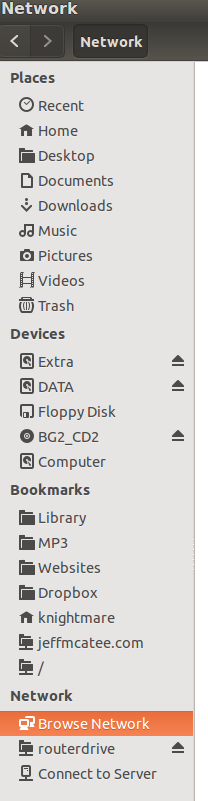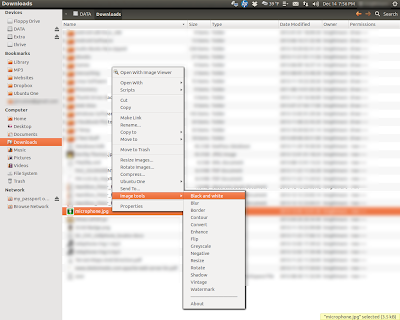I started Virtualbox, went to setting and clicked on the USB tab and clicked on the ADD USB button but it kept telling me that I had NO USB Devices to Add. I know my camera works on my Ubuntu Install so something else was wrong.
After some Google reading I learned that you have to make sure you've install GUEST ADDITIONS in your Virtualbox, which I did, so that wasn't it. So I read on and figured out that it was a Permission problem. Here's how I fixed it;
1. Install gnome-system-tools
a. Open a TERMINAL Windows
b. In the Terminal Windows type.
sudo apt-get install gnome-system-tools
c. Hit ENTER and give it your password when asked
2. Open Users and Groups
a. Go to your DASH and type USER
b. You will see a few items show up but you need
to run the one called USERS AND GROUPS.
3. Once USERS AND GROUPS opens
a. Click on ADVANCED SETTINGS
b. In the Advanced Settings Click on USER PRIVILEGES
c. Check Mark the USE VIRTUALBOX VIRTUALIZATION SOLUTION
d. Click OK and you're done.
** NOTE: It will ask for your password at some point.
RESET YOUR COMPUTER!!! Not just your Virtual Computer, your Host Computer too. This is NOT optional, trust me and reset your whole system!
Now let's add your USB devices to your Virtual Computer. Before we began I word of warning, devices being used by a GUEST OS through a USB filter will not be accessible by the HOST OS while the GUEST OS is running. Therefore, DO NOT add a filter for any USB devices that you will need in your HOST System while the GUEST is running. i.e. shared printers, mice, keyboards, usb storage devices, etc...
1. Open VirtualBox (don't start your Guest OS)
a. Select your Guest OS
b. Click on SETTINGS
c. When Settings opens Click on USB
d. Click the ADD USB Button (green plus symbol)
e. Select the USB Device you want to add to your GUEST OS
That's it you're done. You may be able to manually add your USB Device if it still isn't showing up but that'll have to be a later Post because mine is working now :-)