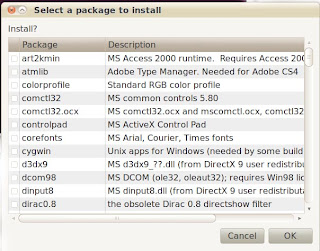Want to learn some COMMAND LINE (CLI) goodness. Here's a cool site that will teach various Command Line usage through videos (WWW.PLAYTERM.ORG). Most of the tutorials are short and easy to follow so don't be scared to let your inter geek out and impress your friends when you drop your mouse and start pound on that dusty keyboard.
A short post but the good ones usually are.
A devoted MS Windows user gives up all his Windows machines to explore Ubuntu 6.1 Linux for 30 days. If I can't figure out how to do it with Linux I just won't do it. (This was from Nov 1 to Dec 1, 2006, I have continued to use Ubuntu beyond those 30 days and now will try to post how-to's, help, and other Linux (Ubuntu) thoughts here)
Sunday, September 25, 2011
Wednesday, August 17, 2011
Change the GRUB default boot option
When I upgraded from Ubuntu 10.10 to 11.04 the default operating system selection in the GRUB Boot menu did not work for me. I found a nice program that allows you to change this setting along with a lot of other boot up options.
STARTUP-MANAGER
Let install it and make the change:
1. Open a command prompt and type or paste
sudo apt-get install startupmanager
2. Type in your password when prompted and let it do its thing.
3. After it installs you'll find it under SYSTEM-----ADMINISTRATION----StartUp-Manager
4. Click on it and give it your password when asked.

5. Under DEFAULT OPERATING SYSTEM pick the boot option you want.
Close and done!
There are probably other ways to do this without installing an application but I wanted it to have a GUI interface to make it easy since it's a bad thing to miss this up.
STARTUP-MANAGER
Let install it and make the change:
1. Open a command prompt and type or paste
sudo apt-get install startupmanager
2. Type in your password when prompted and let it do its thing.
3. After it installs you'll find it under SYSTEM-----ADMINISTRATION----StartUp-Manager
4. Click on it and give it your password when asked.

5. Under DEFAULT OPERATING SYSTEM pick the boot option you want.
Close and done!
There are probably other ways to do this without installing an application but I wanted it to have a GUI interface to make it easy since it's a bad thing to miss this up.
Upgraded to Ubuntu 11.04 (Natty Narwhal)
Well I've done it now! I upgraded from Ubuntu 10.10 to 11.04, Natty Narwhal, and right from the beginning it gave me trouble.
The upgrade process took about an hour and went smoothly but on the first boot I was presented with the dreaded command prompt. It asked for my user name and password which I gave. It answered me with another command prompt!
Okay, don't panic...What is the command to start the GUI...hmmm...win? no! gnome? no!...gdm? Well I powered it off and rebooted and picked a different GRUB selection on the boot menu. I noticed that the default was "Ubuntu 11.04, kernel 2.6.38-10-generic-pae". I don't remember that -pae part being there on 10.10 so I looked down the list and saw a "Ubuntu 11.04, kernel 2.6.38-10-generic" and tried it. That Worked!!! A GUI...yeah!!! Well, I guess you could call it a GUI, it's the UNITY interface.
I wanted to give Unity a chance but after 10 minutes of looking around I decided it had to go. This IS NOT A DESKTOP GUI. It looks like it was made for low res monitors or netbooks and buries everything. I'll not get into it here but it has to go!!!
Let's change the GUI from Unity to Gnome 2.x or Classic;
1. Click on your logoff/shutdown button in the upper right conner by your user name.
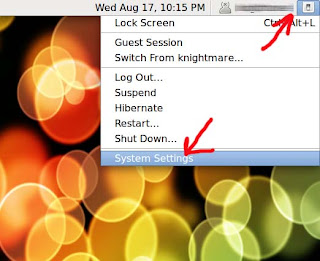
2. Click on the SYSTEM SETTINGS
3. That opens the below screen. Find the LOGIN SCREEN button and click it.
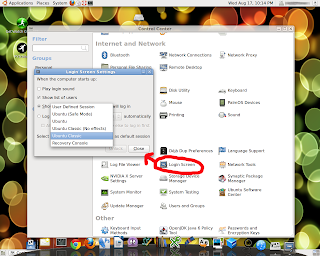
4. Click the UNLOCK button in the window that pops up and type in your password.
5. Click on the drop down and Select UBUNTU CLASSIC as the Default and close.
Next time you boot up you'll get Gnome 2.x (Classic) instead of the Unity Crap!
The upgrade process took about an hour and went smoothly but on the first boot I was presented with the dreaded command prompt. It asked for my user name and password which I gave. It answered me with another command prompt!
Okay, don't panic...What is the command to start the GUI...hmmm...win? no! gnome? no!...gdm? Well I powered it off and rebooted and picked a different GRUB selection on the boot menu. I noticed that the default was "Ubuntu 11.04, kernel 2.6.38-10-generic-pae". I don't remember that -pae part being there on 10.10 so I looked down the list and saw a "Ubuntu 11.04, kernel 2.6.38-10-generic" and tried it. That Worked!!! A GUI...yeah!!! Well, I guess you could call it a GUI, it's the UNITY interface.
I wanted to give Unity a chance but after 10 minutes of looking around I decided it had to go. This IS NOT A DESKTOP GUI. It looks like it was made for low res monitors or netbooks and buries everything. I'll not get into it here but it has to go!!!
Let's change the GUI from Unity to Gnome 2.x or Classic;
1. Click on your logoff/shutdown button in the upper right conner by your user name.
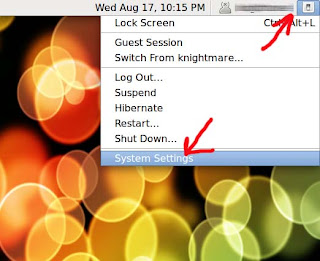
2. Click on the SYSTEM SETTINGS
3. That opens the below screen. Find the LOGIN SCREEN button and click it.
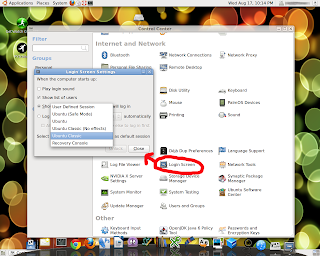
4. Click the UNLOCK button in the window that pops up and type in your password.
5. Click on the drop down and Select UBUNTU CLASSIC as the Default and close.
Next time you boot up you'll get Gnome 2.x (Classic) instead of the Unity Crap!
Sunday, August 07, 2011
How to Install LibreOffice on Ubunutu 10.10
The jury is still out on Ubuntu 11.04 (Natty Narwhal). I've come to relay on my Ubuntu box too much to upgrade but I wanted to run LibreOffice. Here's how to get LibreOffice on your Ubuntu 10.10 box:
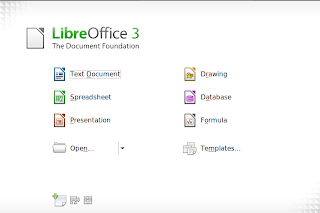
1. Uninstall OpenOffice. Open a TERMINAL window and type:
sudo apt-get purge "openoffice*.*"
Hit ENTER and type Y when asked if you want to remove OpenOffice.
2. Add the LibreOffice Repository (still in the TERMINAL type:)
gksu add-apt-repository ppa:libreoffice/ppa
Hit ENTER
gksu apt-get update
Hit ENTER
3. Download and Install LibreOffice (still in the TERMINAL type:)
sudo apt-get install libreoffice libreoffice-gnome language-support-en
Hit ENTER
4. DONE.
NOTE: Step 3 will download about 140mbs of data from the Internet so be patience.
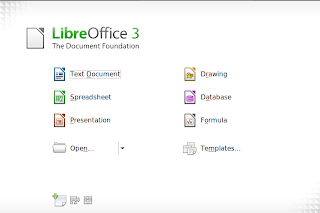
1. Uninstall OpenOffice. Open a TERMINAL window and type:
sudo apt-get purge "openoffice*.*"
Hit ENTER and type Y when asked if you want to remove OpenOffice.
2. Add the LibreOffice Repository (still in the TERMINAL type:)
gksu add-apt-repository ppa:libreoffice/ppa
Hit ENTER
gksu apt-get update
Hit ENTER
3. Download and Install LibreOffice (still in the TERMINAL type:)
sudo apt-get install libreoffice libreoffice-gnome language-support-en
Hit ENTER
4. DONE.
NOTE: Step 3 will download about 140mbs of data from the Internet so be patience.
Tuesday, June 21, 2011
Garmin 305 Forerunner, Runkeeper.com and GPSBABLE
I have a Garmin 305 Forerunner watch which tracks several things about your runs, walks, or bike rides. It tracks the path you take with it's GPS, your distance, time and several other things. I use a nice Linux program to track activity with it, PYTRAINER. I even wrote an article on how to get PYTRAINER working with the 305. The problem is that this data is locked to the local computer and it's not easily shared with your running partners.
Well I found a nice Android App called RUNKEEPER. This App uses your cellphones GPS and it's internet connection to track and share your running session with your friends. I really like and recommend this App but I hate carrying my cell phone while I run and the GPS Tracking eats the phones battery.
I wanted a solution that would use the my Garmin 305 but allow me to put my data on RUNKEEPER. This is where GPSBABLE comes in. Here's how to do it.
1. Follow the instructions for installing PYTRAINER and GPSBABLE
2. Sign up for a FREE RUNKEEPER account at http://runkeeper.com
3. To get a copy of your run data off you Garmin 305 you need to connect it to your computer through it's USB.
4. Once your 305 is connected, open a TERMINAL window and type the following:
sudo gpsbabel -i garmin -t -f usb: -o gpx -F yourfilename.gpx
5. Hit ENTER and type your SUDO PASSWORD and hit ENTER.
6. This will create a file named yourfilename.gpx in your
HOME Directory.
7. Log in to RunKeeper
8. Select ACTIVITIES from the menu on the left.
9. Select POST NEW ACTIVITE (Top Menu)

10. Click on the the ACTIVITY TYPE and
EQUIPMENT TYPE then Click the NEXT Button on the bottom

11. Click on the IMPORT MAP button

12. Click on the CHOOSE FILE button and select the yourfilename.gpx which you created in steps 4 - 6. This file will be in your HOME directory.

13. After the gpx file UPLOADS you will see DETAILS Screen where you can change anything you like. When finished click on the SAVE Button.

DONE!!!
I know that seems like a lot of steps but it's not that hard to do, just hard to explain. The nice thing is that your run data is still on your watch and you can download it to PYTRAINER (or other program) to keep locally.
GPSBABLE can do much, much, more and I encourage you to read its documentation.
Well I found a nice Android App called RUNKEEPER. This App uses your cellphones GPS and it's internet connection to track and share your running session with your friends. I really like and recommend this App but I hate carrying my cell phone while I run and the GPS Tracking eats the phones battery.
I wanted a solution that would use the my Garmin 305 but allow me to put my data on RUNKEEPER. This is where GPSBABLE comes in. Here's how to do it.
1. Follow the instructions for installing PYTRAINER and GPSBABLE
2. Sign up for a FREE RUNKEEPER account at http://runkeeper.com
3. To get a copy of your run data off you Garmin 305 you need to connect it to your computer through it's USB.
4. Once your 305 is connected, open a TERMINAL window and type the following:
sudo gpsbabel -i garmin -t -f usb: -o gpx -F yourfilename.gpx
5. Hit ENTER and type your SUDO PASSWORD and hit ENTER.
6. This will create a file named yourfilename.gpx in your
HOME Directory.
7. Log in to RunKeeper
8. Select ACTIVITIES from the menu on the left.
9. Select POST NEW ACTIVITE (Top Menu)

10. Click on the the ACTIVITY TYPE and
EQUIPMENT TYPE then Click the NEXT Button on the bottom

11. Click on the IMPORT MAP button

12. Click on the CHOOSE FILE button and select the yourfilename.gpx which you created in steps 4 - 6. This file will be in your HOME directory.

13. After the gpx file UPLOADS you will see DETAILS Screen where you can change anything you like. When finished click on the SAVE Button.

DONE!!!
I know that seems like a lot of steps but it's not that hard to do, just hard to explain. The nice thing is that your run data is still on your watch and you can download it to PYTRAINER (or other program) to keep locally.
GPSBABLE can do much, much, more and I encourage you to read its documentation.
Saturday, February 12, 2011
IOS 4.2.1 DBus Error Fix (Iphone)
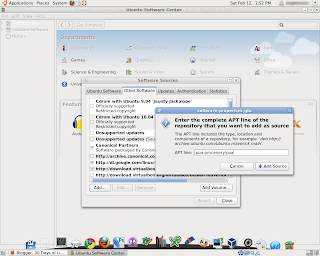 I've upgraded my Iphone 3gs to IOS 4.2.1 and it quit working with Ubunutu. It gave me the following error;
I've upgraded my Iphone 3gs to IOS 4.2.1 and it quit working with Ubunutu. It gave me the following error;DBus error org.freedesktop.DBus.Error.NoReply: Message did not receive a reply (timeout by message bus)
After a little searching I found a solution that worked for me.
1. Goto APPLICATIONS-->UBUNTU SOFTWARE CENTER
2. Once your software center app starts goto EDIT-->SOFTWARE SOURCES
3. Click on the OTHER SOFTWARE tab
4. Click the ADD button
5. In the pop up box type ppa:pmcenery/ppa
6. Click the ADD SOURCE button.
7. Once added, close your Software Center.
8. Goto SYSTEM-->ADMINISTRATION-->UPDATE MANAGER
9. Check for system updated and allow them to install.
10. Plug your Iphone into your computer and it should work.
I hope this helps someone else who's have this problem. I'm running Ubuntu 10.10 32-bit OS with Iphone IOS 4.2.1 on an Iphone 3GS phone. (No Jailbreak)
Sunday, February 06, 2011
A Couple of Nautilus Tips
Nautilus is the FILE MANAGER Ubuntu uses. Here are a couple of quick tips.
How to show File Sizes under the thumb nails Nautilus uses.
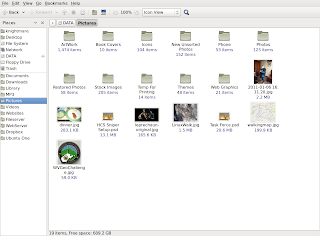
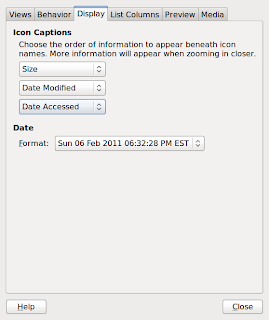 1. Start Nautilus
1. Start Nautilus
2. Goto EDIT-->PREFERENCES
3. Click on the DISPLAY Tab
4. The top drop down box should say NONE. Change it to SIZE.
DONE!!!!
Tips number two will let you make Nautilus a little prettier.
How to change the background color or make it a texture in Nautilus display window.
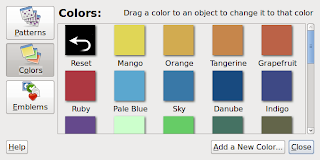 1. Start Nautilus
1. Start Nautilus
2. Goto EDIT-->BACKGROUND AND EMBLEMS
3. The window on the left will appear.
4. Click and hold on the color or pattern you want
5. Drag that color or pattern onto the area of Nautilus you want to have that pattern or color.
DONE!!!!
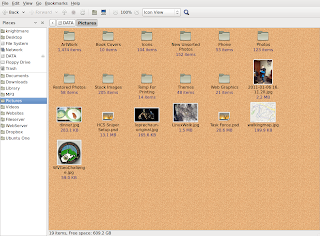 I've applied the CORK pattern to the Nautilus' Main Window.
I've applied the CORK pattern to the Nautilus' Main Window.
There you have it, two quick tips to make your "File Manager" a little better in Ubuntu. If you really want to get fancy you can add some ACTIONS or EXTENSIONS to enhance Nautilus' usability.
How to show File Sizes under the thumb nails Nautilus uses.
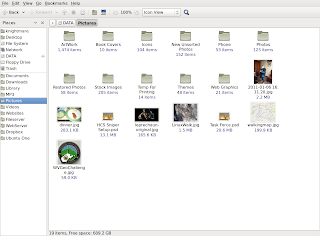
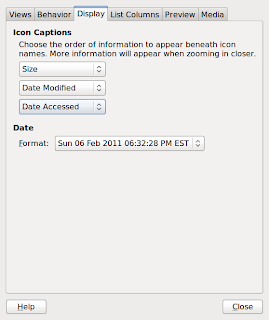 1. Start Nautilus
1. Start Nautilus2. Goto EDIT-->PREFERENCES
3. Click on the DISPLAY Tab
4. The top drop down box should say NONE. Change it to SIZE.
DONE!!!!
Tips number two will let you make Nautilus a little prettier.
How to change the background color or make it a texture in Nautilus display window.
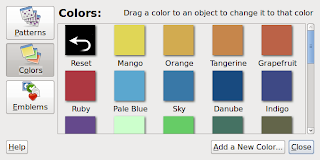 1. Start Nautilus
1. Start Nautilus2. Goto EDIT-->BACKGROUND AND EMBLEMS
3. The window on the left will appear.
4. Click and hold on the color or pattern you want
5. Drag that color or pattern onto the area of Nautilus you want to have that pattern or color.
DONE!!!!
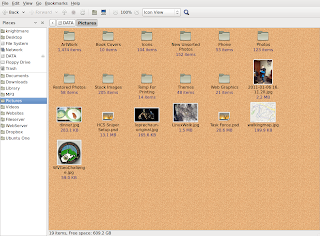 I've applied the CORK pattern to the Nautilus' Main Window.
I've applied the CORK pattern to the Nautilus' Main Window. There you have it, two quick tips to make your "File Manager" a little better in Ubuntu. If you really want to get fancy you can add some ACTIONS or EXTENSIONS to enhance Nautilus' usability.
Sunday, January 02, 2011
A working Web Cam
 Just a short note but was something I had trouble finding. I wanted a web camera that worked with Skype under Ubuntu. I found the Logitech C270. It has a built in microphone and was truly plug and play.
Just a short note but was something I had trouble finding. I wanted a web camera that worked with Skype under Ubuntu. I found the Logitech C270. It has a built in microphone and was truly plug and play.Just download and install Skype 2.1 Beta for Ubuntu, plug in your C270 and it just works. You will have to go into the microphone selection section and pick the mic on the C270 instead of your microphone port if you want to use the built-in mic.
 Go to SYSTEM-->PREFERENCES-->SOUND then click on the INPUT tab and you can pick which microphone you want to use.
Go to SYSTEM-->PREFERENCES-->SOUND then click on the INPUT tab and you can pick which microphone you want to use.The Logitch C270 has a hinge mounting system that is more suited to laptops than LCDs but with a small piece of Velcro it worked with my LCD just fine. The camera head can tilt so you can angle it up or down once you mount it.
The C270 has a very nice picture over Skype too. It is a 720P camera and seams to work nice even in my low light setting. Even using external speakers mounted on my monitor I noticed no feed back while using the cameras mic.
Saturday, December 25, 2010
Virtual Box; Windows XP inside Ubuntu
 I use MS Windows at work so I still need a MS Windows machine here at home too. I was going to make my home PC a duel booter but I did not have my MS Windows Install CD when I installed Ubuntu (it is very easy to make a duel boot Ubuntu/MS Windows machine if you have MS Windows installed before you install Ubuntu. If Ubuntu is installed first it get complicated and you can trash your system). Well last week I found my MS Windows XP Pro (Full Install Disc. Yes I paid the $299 or $399 to add XP Pro to a custom build PC once) So I decided to try to make a Virtual Machine.
I use MS Windows at work so I still need a MS Windows machine here at home too. I was going to make my home PC a duel booter but I did not have my MS Windows Install CD when I installed Ubuntu (it is very easy to make a duel boot Ubuntu/MS Windows machine if you have MS Windows installed before you install Ubuntu. If Ubuntu is installed first it get complicated and you can trash your system). Well last week I found my MS Windows XP Pro (Full Install Disc. Yes I paid the $299 or $399 to add XP Pro to a custom build PC once) So I decided to try to make a Virtual Machine.After a little reading I decided to try out Virtual Box. Let me cut to the chase, it works great. You get Ubuntu and MS Windows XP on the same machine running at the same time and you can switch between them by simply minimizing a program (copy and paste work too).
There are two version of Virtual Box for Ubuntu, one you install from the UBUNTU SOFTWARE CENTER and the other you download as a .deb file. The difference as I see it has to do with OPEN SOURCE / CLOSE SOURCE debate, both version are free of charge. To me the difference that mattered was the fact that the Close Source supports USB and the Open Source didn't.
If you are one of those people that has to have Open Source Software no matter what, follow the red instructions: PART I - Installing VirtualBox OSE.
If you need USB to work skip the red section and go to the green: PART I - Installing VirtualBox PUEL
PART I - Installing VirtualBox OSE
How to Install the Open Source Version (NO USB SUPPORT):
1. Click on APPLICATIONS Menu
2. Click on UBUNTU SOFTWARE CENTER
3. In UBUNTU SOFTWARE CENTER do a search for "virtualbox"
4. This will return a result which contains VIRTUALBOX OSE
5. SELECT "virtualbox ose" and INSTALL it by click on the INSTALL BUTTON.
Done!!! You now have VirtualBox OSE installed and it will show up under APPLICATIONS--->SYSTEM TOOLS on Ubunut 10.10.
YOU DO NOT HAVE USB SUPPORT FOR THE MS WINDOWS GUEST OS INSTALL THAT WE WILL CREATE IN PART III.
PART I - Installing VirtualBox PUEL
How to Install VIRTUALBOX with USB Support:
1. Goto the this web page and select the package for your version of Ubuntu (I used the 10.10) It should be noted that the i386 package is for 32 bit Ubuntu and the amd64 package is for Ubunut 64 bit (both 64 bit AMD and 64 bit INTEL processors. It's a bad name) FYI: this version of VirtualBox is called VirtualBox Personal Use and Evaluation License (PUEL).
2. Once you've downloaded the right package (a .deb file) install it by simply double clicking on it. This will start your UBUNTU SOFTWARE CENTER where you just click on the INSTALL BUTTON.
3. After your install completes, goto APPLICATION--->UBUNTU SOFTWARE CENTER
4. Click on EDIT--->SOFTWARE SOURCES
5. Click on the OTHER SOFTWARE tab.
6. Click on the ADD button. (this will pop up a box you can enter text into)
7. Paste one of the following lines into this pop up (ONLY USE ONE OF THESE LINES BASED ON WHICH VERSION OF UBUNTU YOU HAVE i used the 1st one, i have 10.10)
deb http://download.virtualbox.org/virtualbox/debian maverick contrib
deb http://download.virtualbox.org/virtualbox/debian lucid contrib
deb http://download.virtualbox.org/virtualbox/debian karmic contrib
deb http://download.virtualbox.org/virtualbox/debian jaunty contrib
deb http://download.virtualbox.org/virtualbox/debian intrepid contrib
deb http://download.virtualbox.org/virtualbox/debian hardy contrib
deb http://download.virtualbox.org/virtualbox/debian squeeze contrib
deb http://download.virtualbox.org/virtualbox/debian lenny contrib
deb http://download.virtualbox.org/virtualbox/debian etch contrib
8. Open a TERMINAL Window (APPLICATIONS--->ACCESSORIES--->TERMINAL) and type the following, on one line, and hit enter:
wget -q http://download.virtualbox.org/virtualbox/debian/oracle_vbox.asc -O- | sudo apt-key add -
9. Once that is done, type the following in TERMINAL:
sudo apt-get update (HIT ENTER KEY)
sudo apt-get install virtualbox-4.0 (HIT ENTER KEY)
10. Once that is done, type the following in TERMINAL and hit ENTER:
sudo apt-get install dkms
You should be done installing VirtualBox PUEL and you can now run it by clicking on it in APPLICATION--->SYSTEM TOOLS--->Oracle VM VirtualBox.
I know that was harder but you will now be able to run MS Windows applications and get USB devices working too.
Here is a Trouble Shooting Guide
PART II - Making a Virtual Machine for you MS Windows to live on.
In Part II we will
 make a Virtual Machine or VM for your MS Windows Guest OS to live on. We start this by launching VirtualBox (APPLICATION---> SYSTEM TOOLS---> ORACLE VM VirtualBox)
make a Virtual Machine or VM for your MS Windows Guest OS to live on. We start this by launching VirtualBox (APPLICATION---> SYSTEM TOOLS---> ORACLE VM VirtualBox)Some things to note before you start:
First, when you create your Virtual Machine it will really just be one very big file stored on you Ubuntu box. I have two hard drives on my system, one is formated in the Linux format ext3. My second drive is format in FAT32. I wanted my Virtual Machine to have 40gb of hard drive space. FAT32 will NOT allow file sizes over 4gb so I had to use my Linux ext3 drive (which was smaller) for my Virtual Machine.
Second, when you create your Virtual Machine you will have to assign it RAM too. I have 3 gb of RAM and I wanted my Virtual Machine to have 1 GB of RAM. So when I start my Virtual Machine it gets 1gb of RAM dedicated to it leaving 2 gb for Ubuntu. If you only have 1gb or worse 512 mb of RAM to start with, you should make a duel boot machine and not do Virtual, it'll be too slow. You can have multiply Virtual Machines running at the same time too but each has to have RAM dedicated to it, so if I wanted to run XP and Windows 7 on my Ubuntu box I would have to give Xp 1 gb of RAM, Windows 7 one gb of RAM, leaving 1 gb of Ram for my Ubuntu, if I had all three running at the same time. Some guides, MS Windows XP runs fine with 512 mb but 1 gb is better, Windows 7 and Vista need a 1 gb but work better with the full 1.5 gb. In Short if you have less than 2 gb of RAM on your system, duel boot don't virtual.
Third you must have a full install disc of whatever OS you want to virtulize. I did MS Windows XP Pro.
On with the show! Let's create a VM (virtual machine).
1. Start VirtualBox
2. Click on the NEW button (This starts a Wizard)
3. Click NEXT
4. Type in a NAME for your Virtual Machine in the NAME box (I used MYGUESTXP)
5. Pick the OPERATING SYSTEM and VERSION of the OS you are installing (I picked MICROSOFT WINDOWS and XP) and click NEXT
6. Use the SLIDER to pick how much memory to give you VM (I pick 1024 mb) Click NEXT
7. Select how much hard drive space to give your new VM (I checked BOOT HARD DRIVE and
CREATE NEW HARD DISK default size 20,480mb) Click NEXT
8. Read the Screen and Click NEXT.
9. Select a DYNAMIC or STATIC Hard Drive. (Dynamic will grow if needed, Fixed will not and you could "fill up" your virtual drive) (I picked Dynamic) Click NEXT
10. You can change how big to make your VM hard drive (I changed mine from 20480 mb to 40000 mb but left the name as the default) Click NEXT
11. This screen will summarize your Hard Drive choices. Confirm them and click FINISH
12. This screen summarizes your entire Virtual Machine Setting Choices. Confirm them and click FINISH.
YEAH!!! You just created a Virtual Machine or VM.
It has a CPU, Memory, Video, Networking, Sound, Serial Ports and USB Ports (if you installed the PUEL version of VirtualBox). What you do not have yet is a GUEST OPERATING SYSTEM. Read Part III for that :-)
Before you get to Part III, select your new VM by single click on it's name inside VirtualBox. Then Click on the SETTINGS Button . You can look around in the various section and change anything you think you might need too on your VM. I found that the only thing I needed to change was under the VIDEO section. I used the SLIDER to give my VM 32mb of video ram so that I could run a 1024 x 768 display with 32 bit color on my VM.
PART III - Installing a Guest Operating System on your new VM.
A computer is good to no one without and Operating System installed on it, even a virtual computer. Let's put an OS on our new VM.

1. Select your VM by single clicking on it in VirtualBox.
2. Click the START button.
3. A wizard will start, read it and click NEXT.
4. Pick the CD/DVD/HARD DRIVE your FULL MS Windows Install disc is located in. (mine was my DVD drive) Click NEXT.
5. A summary window will appear. Read it and Click FINISH.
6. This will start a standard install of whatever guest OS you are installing (mine was MS Windows XP Pro)
7. Complete the standard install of your Guest OS just like you were installing it on a real PC.
You are now done!!!.
You have created a Virtual Machine that runs a Guest Operating System inside Ubuntu.
What to do now? Install whatever software you want to run inside your VM. You install stuff just like you would if your computer was real. Do your updates, active your OS, whatever you would normally do. I've installed XP Pro, Installed Service Pack 3 on it, did all the Security Updates, Installed MS Office 2007, Photoshop CS 2, Hooked up an HP Printer/Scanner, plugged in and used several USB Thumb Drives and Hard Drives and Installed a few freeware apps I use. What I couldn't get working was my Garmin Forerunner Watch (see last post).
SOME CLOSING HINTS
Under DEVICES-->INSTALL GUEST ADDONS will make your VM act like a program running on your Ubuntu box (copy and Paste from it, mouse/keyboard trapping by click not Right-CTRL)
Your Virtual Machine will think your Ubuntu Host is another computer on the same network as it, so you can do network neighborhood sharing with it if you have SMB Sharing on your Ubuntu.
Under SETTINGS in VirtualBox you have to active USB Support and ADD a FILTER for each USB device you connect. The top Right Icon in the below screen shot ADDS a new "catch all" filter. Sometime when using USB Ubuntu will get confused as it will try mount the device too. Beware of data lose.

Wednesday, September 15, 2010
Garmin Forerunner 305 and Ubuntu
I've decided to get into shape (too much time playing with Ubuntu). The problem is I don't have a lot of spare time and I need to know how far and fast I run (mostly walk). That meant that I have to go to a park with a known distance which reduced the workout time.
Enter the Garmin Forerunner 305 Watch with Heart Rate Monitor. It tracks your run/bike time, distance, course, heart rate, and a host of other things. Cool, if I mix running with computers I'll keep at it just to play with the toy. Problem is it comes with MS Windows Software and OS X (Mac) but not Linux. Back to my old friend Google and in two hours (and a mile and a half run) I had my Ubuntu 10.04 tracking, plotting and telling me how slow and fat I am.
There are a couple of tricks to get this working but its not hard, just do the steps in order. I know there are a lot of steps but they are baby steps to make it a 10 minute job. (No making fun of my times either, I was walking :-)
1. Use this link and download gpsbabel_1.3.5-1.1_i386.deb (It has to be this version)
2. This will download a .deb file. Just double click on it to run it.
3. It will tell you that there is a newer version available. Ignore it
4. Click on the INSTALL Button and let it do its thing.
5. Goto your UBUNTU SOFTWARE CENTER and do a search for PYTRAINER.
6. Install it. (if you did not do step one pyTrainer would install the wrong version of gpsbabel and it won't work with your Runner).
7. Goto your APPLICATION menu and look under OFFICE and you'll see pyTrainer.
8. Plug in your Forerunner into a USB port.
9. Start PyTrainer
10. In pyTrainer goto the TOOLS-->GPS DEVICE PLUGIN menu item.
11. That will bring up the PLUGINS window. Select GARMIN VIA GPSBABEL 3.5.1. and click on PREFERENCES Button.
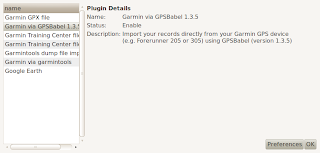
12. This will bring up a the PREFERENCES window. Change DISABLED to ENABLED and click OK.
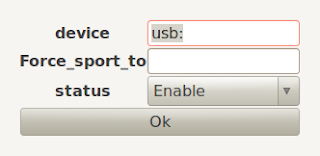
13. Close pyTrainer and disconnect your ForeRunner 305.
14. Take you ForeRunner 305 out for a test jog and get some data in it.
15. Come back and plug in your Forerunner 305 and start pyTrainer.
16. Goto menu FILE-->IMPORT FROM GARMIN GPS DEVICE (VIA GPSBABEL).
17. Within a few seconds you will have imported your data.
Once you import your data pyTrainer allows you to view how far you went, how fast you went, see your route on Google Maps, Count Calories you burnt, see your heart rate, and see graphs and charts that compare these stats and more. It tracks your workout over one day, one week, one month or one year. It's a very nice program.
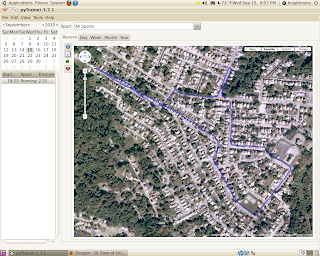
The only gotcha was the fact that pyTrainer from the Ubuntu Software Center is version 1.7.1 the newest is version 1.7.2. The 1.7.1 installs GPSBABEL's newest version 1.3.6 which will not work with pyTrainer 1.7.1. 1.7.2 may have fixed this but I don't know.
UPDATE: I upgraded from Ubuntu 10.04 to 10.10 and it updated my GPSBABLE which broke PYTRAINER. I uninstalled PYTrainer and the Newer GPSBABLE, reread my own article, following my own instructions and it didn't Work!!!
It would not detect my GPS but my old data was still there even after the remove/re- install process. Well after hours of tinkering I found that if I followed these instructions for the install AND RAN PYTRAINER as SUDO it worked! So follow these directions for the install but to run PYTRAINER open a terminal window and type:
sudo pytrainer
Hit enter and it will work and you will have your old data.
If you are doing a new install of pytrainer and don't need your old data you can make a desktop shortcut to the PYTRAINER program (open your APPLICATIONS menu find PYTRAINER, right click on it and select ADD THIS LAUNCHER TO DESKTOP) Once you have a desktop shortcut you can right click on the desktop shortcut and select PROPERTIES then edit the COMMAND section to say:
gksudo pytrainer
and your good to go. You can just double click the desktop shortcut and don't have to use the scary TERMINAL Commands.
Enter the Garmin Forerunner 305 Watch with Heart Rate Monitor. It tracks your run/bike time, distance, course, heart rate, and a host of other things. Cool, if I mix running with computers I'll keep at it just to play with the toy. Problem is it comes with MS Windows Software and OS X (Mac) but not Linux. Back to my old friend Google and in two hours (and a mile and a half run) I had my Ubuntu 10.04 tracking, plotting and telling me how slow and fat I am.
There are a couple of tricks to get this working but its not hard, just do the steps in order. I know there are a lot of steps but they are baby steps to make it a 10 minute job. (No making fun of my times either, I was walking :-)
1. Use this link and download gpsbabel_1.3.5-1.1_i386.deb (It has to be this version)
2. This will download a .deb file. Just double click on it to run it.
3. It will tell you that there is a newer version available. Ignore it
4. Click on the INSTALL Button and let it do its thing.
5. Goto your UBUNTU SOFTWARE CENTER and do a search for PYTRAINER.
6. Install it. (if you did not do step one pyTrainer would install the wrong version of gpsbabel and it won't work with your Runner).
7. Goto your APPLICATION menu and look under OFFICE and you'll see pyTrainer.
8. Plug in your Forerunner into a USB port.
9. Start PyTrainer
10. In pyTrainer goto the TOOLS-->GPS DEVICE PLUGIN menu item.
11. That will bring up the PLUGINS window. Select GARMIN VIA GPSBABEL 3.5.1. and click on PREFERENCES Button.
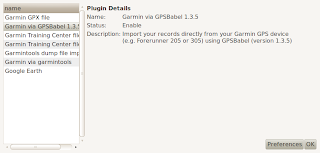
12. This will bring up a the PREFERENCES window. Change DISABLED to ENABLED and click OK.
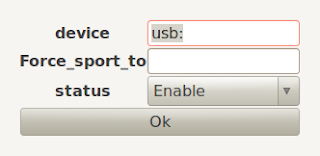
13. Close pyTrainer and disconnect your ForeRunner 305.
14. Take you ForeRunner 305 out for a test jog and get some data in it.
15. Come back and plug in your Forerunner 305 and start pyTrainer.
16. Goto menu FILE-->IMPORT FROM GARMIN GPS DEVICE (VIA GPSBABEL).
17. Within a few seconds you will have imported your data.
Once you import your data pyTrainer allows you to view how far you went, how fast you went, see your route on Google Maps, Count Calories you burnt, see your heart rate, and see graphs and charts that compare these stats and more. It tracks your workout over one day, one week, one month or one year. It's a very nice program.
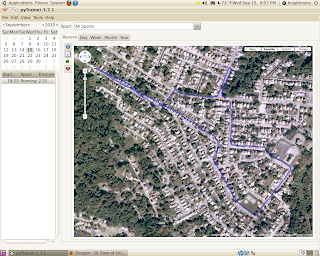
The only gotcha was the fact that pyTrainer from the Ubuntu Software Center is version 1.7.1 the newest is version 1.7.2. The 1.7.1 installs GPSBABEL's newest version 1.3.6 which will not work with pyTrainer 1.7.1. 1.7.2 may have fixed this but I don't know.
UPDATE: I upgraded from Ubuntu 10.04 to 10.10 and it updated my GPSBABLE which broke PYTRAINER. I uninstalled PYTrainer and the Newer GPSBABLE, reread my own article, following my own instructions and it didn't Work!!!
It would not detect my GPS but my old data was still there even after the remove/re- install process. Well after hours of tinkering I found that if I followed these instructions for the install AND RAN PYTRAINER as SUDO it worked! So follow these directions for the install but to run PYTRAINER open a terminal window and type:
sudo pytrainer
Hit enter and it will work and you will have your old data.
If you are doing a new install of pytrainer and don't need your old data you can make a desktop shortcut to the PYTRAINER program (open your APPLICATIONS menu find PYTRAINER, right click on it and select ADD THIS LAUNCHER TO DESKTOP) Once you have a desktop shortcut you can right click on the desktop shortcut and select PROPERTIES then edit the COMMAND section to say:
gksudo pytrainer
and your good to go. You can just double click the desktop shortcut and don't have to use the scary TERMINAL Commands.
Wednesday, September 01, 2010
Not Linux but Useful Info BLOGGER
I have this blog associated with an old email address that I do not want to keep so I needed to transfer this blog to another email account. I started searching and after a few hours I was ready to give up and figured it couldn't be done when I found this great article.
Use the link and read the nice article with screen shots so that you get this right. If you mess this up, you will lock yourself out of your Blog.
He is a summary of the above linked article.
1. Log into your blogger/blogspot account with the old user name (old email address).
2. Click on the Permission tab.
3. Click on the Add Author button on the permissions tabs.
4. Enter your new user name (new email address) and send the invite.
5. Log out of Blogger/Blogspot and log into the new email address.
6. Open the email and click on the invite link in the email.
7. Log out of your new email account
8. Log back into your Blogger/Blogspot account using the Old email address as your user name.
9. Go to the Permission Tab again and you should see two email addresses there, your old and your new.
10. Click on the Grant Admin Privileges button beside the new email address.
11. You can now use either email address (user name) to manage your blog.
12. Click on the Remove link beside your old email address (user name).
13. Confirm the remove and log out as your old email address (user name).
14. Log into Blogger/Blogspot with your new email address (user name).
15. Done!
If you get this wrong you will not be able to manage or worse not able to access your BLOG. I encourage you to read the linked to article, if for no other reason than the fact that they have other good how-to article relating to Blogger/Blogspot.
Use the link and read the nice article with screen shots so that you get this right. If you mess this up, you will lock yourself out of your Blog.
He is a summary of the above linked article.
1. Log into your blogger/blogspot account with the old user name (old email address).
2. Click on the Permission tab.
3. Click on the Add Author button on the permissions tabs.
4. Enter your new user name (new email address) and send the invite.
5. Log out of Blogger/Blogspot and log into the new email address.
6. Open the email and click on the invite link in the email.
7. Log out of your new email account
8. Log back into your Blogger/Blogspot account using the Old email address as your user name.
9. Go to the Permission Tab again and you should see two email addresses there, your old and your new.
10. Click on the Grant Admin Privileges button beside the new email address.
11. You can now use either email address (user name) to manage your blog.
12. Click on the Remove link beside your old email address (user name).
13. Confirm the remove and log out as your old email address (user name).
14. Log into Blogger/Blogspot with your new email address (user name).
15. Done!
If you get this wrong you will not be able to manage or worse not able to access your BLOG. I encourage you to read the linked to article, if for no other reason than the fact that they have other good how-to article relating to Blogger/Blogspot.
Needed a Cheap Scanner and Got a Printer Too
I needed a cheap scanner that would work with Ubuntu. I had nice little Cannon but it was a MS Windows only scanner. I've looked on and off for about 6 months now, reading on-line about which ones work with Linux and was surprised that there wasn't a lot of information out there on which models work and when I found one, I couldn't find that model for the price I wanted.
I finally stumbled across an HP article which contained a very nice chart that lists what HP printers/scanners/fax/all-in-ones work with different Linux Distros. The chart will tell you what features work and what ones don't. There is a nice how to install the HPLIP software with screen shots and explanations as to what each command does (You will have to use the Command Line but it's not hard) The main thing to remember is not to plug your device into a USB port until the instructions tell you too.

As I said I wanted a cheap scanner but found an HP OfficeJet 4500 AIO on Amazon for $59. It has a ADF (Auto Document Feeder), Printer, Fax, Copier and has a network port (wired). So far, I know the printer, scanner, and copier work just fine on Ubuntu 10.04 but I don't have anyway to test the Fax so your on your own there. Don't get me wrong this is a cheap device, it's all plastic, hinges are weak, and scanning at over 300 dpi is slow, but it works and was only $63 delivered.
Since I bought this for it's scanner, I don't really care, but ink is $25 for a tri-color (200 page limit) and $30 for a Black (700-900 page limit). If you were using this for its printer, you would be ahead to just sell it for $20 and buy a new printer every time you run out of ink.
I want to do some OCR work in Ubuntu and scan in some old photos. As I find software and begin working with Linux scanner software I'll document it here.
I finally stumbled across an HP article which contained a very nice chart that lists what HP printers/scanners/fax/all-in-ones work with different Linux Distros. The chart will tell you what features work and what ones don't. There is a nice how to install the HPLIP software with screen shots and explanations as to what each command does (You will have to use the Command Line but it's not hard) The main thing to remember is not to plug your device into a USB port until the instructions tell you too.

As I said I wanted a cheap scanner but found an HP OfficeJet 4500 AIO on Amazon for $59. It has a ADF (Auto Document Feeder), Printer, Fax, Copier and has a network port (wired). So far, I know the printer, scanner, and copier work just fine on Ubuntu 10.04 but I don't have anyway to test the Fax so your on your own there. Don't get me wrong this is a cheap device, it's all plastic, hinges are weak, and scanning at over 300 dpi is slow, but it works and was only $63 delivered.
Since I bought this for it's scanner, I don't really care, but ink is $25 for a tri-color (200 page limit) and $30 for a Black (700-900 page limit). If you were using this for its printer, you would be ahead to just sell it for $20 and buy a new printer every time you run out of ink.
I want to do some OCR work in Ubuntu and scan in some old photos. As I find software and begin working with Linux scanner software I'll document it here.
Sunday, August 22, 2010
OpenOffice Howto: Paste Unformatted Text Shortcut Key
I know OpenOffice is not just for Linux but I've all but replaced MS Office with it even at work (I still have to have Outlook for email). What I wanted was a way to quickly copy and paste unformatted text. I know there is already a shortcut key combo for this but it's awkward ( CTRL ALT SHIFT V) That's 4 Keys!!! Too many.
Here's what I did to fix this. Start OpenOffice Writer then goto Tools --> Customize. Select the Keyboard tab from the Customize window that popped up (Pictured below). Select Edit in the bottom left list. Then select "Paste Unformatted Text" from the bottom right list and finally assign the keyboard shortcut you want it to be from the top list.
I notice that the F4 key (Function Key F4) is unassigned so I used it and went from a 4 key combo to 1.
Wednesday, July 21, 2010
How to get Google Services working with Evolution V2.28.1 +
How do I get Evolution to use ( Sync with ) my Gmail Account?
How do I get Evolution to Sync with my Google Calendar?
How do I get Evolution to Sync with my Google Contacts?
These are good questions and the same one's I asked myself tonight. Since this is a very "Googlie" post, I Googled for the answer. Well I'll save you the trouble of sorting through all the Google articles and just give you the link to the site that solved all those problems for me. Here's the link. I saw no reason to rewrite what is already an easy to follow how-to.
My version of Ubuntu is: 10.04 LTS - the Lucid Lynx.
My version of Evolution is: 2.28.3
Tuesday, July 06, 2010
WINE. What I've got working.
I've found Linux equivalents of almost every application I want or need. For the ones I just can't live without, there's WINE. With WINE you can install and run MS Window's applications (but you have to tinker with them to get them right).
For me, the the App I really had to have was Photoshop. I have Photoshop CS2. I know it's not the most up-to-date Photoshop, but I own it and am use to it. I now have it running completely on Ubuntu with most of my plug-ins too. In addition I have Omniforms 5.0, GSAK (GEOcaching application) and IE6 (only use it for GSAK) running like they are native Linux apps.
So how do you do it?
First you install WINE into your Ubuntu build (mine is Ubuntu 10.04 LTS Lucid Lynx) by going to APPLICATIONS-->UBUNTU SOFTWARE CENTER. Then type WINE into the search box. Once you find the WINE application, install it.
You should now have WINE installed and see a WINE menu item under you APPLICATIONS Menu. There will be a single program under APPLICATION-->WINE-->PROGRAMS-->ACCESSORIES and that will be NOTEPAD. You can launch it now and see what WINE Apps will look and feel like.
Now WINE, like Ubuntu, has some add-ons that you'll have to install to make it useful. Some of these things are copyrighted (you've been warned). You can get everything you need in one package, WINETRICKS. To install WINETRICKS, Open a TERMINAL windows and Type the following:
sudo wget http://www.kegel.com/wine/winetricks (Press Enter)
Then you need to install CABEXTRACT by typing:
sudo apt-get install cabextract (Press Enter)
Now to run WINTRICKS type:
sh winetricks (Press Enter DO NOT sudo this command)
You will then be presented with a list of packages you can check mark and install.
As you can see there are a lot of packages you can add. Simply CHECK the ones you want and click OK. But which ones do you want? Good question. That depends on which MS Windows application you want to run.
For Photoshop CS2, I install COREFONTS and VCRUN6. I also installed the MS TOHOMA FONT or you can check the ALL FONTS box.
You should now be able to put your Photoshop CS2 Install CD into your CD Rom, open it, right click on the SETUP.EXE and select OPEN WITH WINE WINDOWS PROGRAM LOADER. Your Photoshop should now install. Once it's done, it will be located in the APPLICATIONS-->WINE-->PROGRAMS menu. You can install you plug-ins with the same RIGHT CLICK Method. Here is a Wiki link to where I got most of this information.
Last thing to do to make Photoshop CS2 work fully is make the ALT key do what it is supposed to do in Photoshop. Go to SYSTEM-->PREFERENCES-->WINDOWS and under Movement Key, pick "Windows Logo" instead of "Alt". (this tidbit killed me for a month until I found that Wiki Link above).
How to get GSAK working. Run WINETRICKS (sh winetricks) again and install ie6. Reset your computer (really, reset it). Then download and install GSAK using the RIGHT CLICK Method. You may get an error but once you add a few caches to it, it will be fine. Also do not turn off the SHOW TIPS at startup. This caused me to crash. If yours does not work, reset your computer, that is the third time I've told you!
If all went well, you can now get your favorite MS Windows programs running side by side with your Ubuntu Linux stuff. Here is a screen shot of Photoshop CS2 running. I know the colors suck, but you can change them, a lesson for later.
DO NOT USE IE6 FOR ANYTHING OTHER THAN GSAK. IE6 IS FULL OF SECURITY HOLES. IT IS DANGEROUS TO USE FOR GENERAL SURFING.
Last Minute Note: If your photoshop hangs on the splash screen while loading, just press ENTER. That works for me.
For me, the the App I really had to have was Photoshop. I have Photoshop CS2. I know it's not the most up-to-date Photoshop, but I own it and am use to it. I now have it running completely on Ubuntu with most of my plug-ins too. In addition I have Omniforms 5.0, GSAK (GEOcaching application) and IE6 (only use it for GSAK) running like they are native Linux apps.
So how do you do it?
First you install WINE into your Ubuntu build (mine is Ubuntu 10.04 LTS Lucid Lynx) by going to APPLICATIONS-->UBUNTU SOFTWARE CENTER. Then type WINE into the search box. Once you find the WINE application, install it.
You should now have WINE installed and see a WINE menu item under you APPLICATIONS Menu. There will be a single program under APPLICATION-->WINE-->PROGRAMS-->ACCESSORIES and that will be NOTEPAD. You can launch it now and see what WINE Apps will look and feel like.
Now WINE, like Ubuntu, has some add-ons that you'll have to install to make it useful. Some of these things are copyrighted (you've been warned). You can get everything you need in one package, WINETRICKS. To install WINETRICKS, Open a TERMINAL windows and Type the following:
sudo wget http://www.kegel.com/wine/winetricks (Press Enter)
Then you need to install CABEXTRACT by typing:
sudo apt-get install cabextract (Press Enter)
Now to run WINTRICKS type:
sh winetricks (Press Enter DO NOT sudo this command)
You will then be presented with a list of packages you can check mark and install.
As you can see there are a lot of packages you can add. Simply CHECK the ones you want and click OK. But which ones do you want? Good question. That depends on which MS Windows application you want to run.
For Photoshop CS2, I install COREFONTS and VCRUN6. I also installed the MS TOHOMA FONT or you can check the ALL FONTS box.
You should now be able to put your Photoshop CS2 Install CD into your CD Rom, open it, right click on the SETUP.EXE and select OPEN WITH WINE WINDOWS PROGRAM LOADER. Your Photoshop should now install. Once it's done, it will be located in the APPLICATIONS-->WINE-->PROGRAMS menu. You can install you plug-ins with the same RIGHT CLICK Method. Here is a Wiki link to where I got most of this information.
Last thing to do to make Photoshop CS2 work fully is make the ALT key do what it is supposed to do in Photoshop. Go to SYSTEM-->PREFERENCES-->WINDOWS and under Movement Key, pick "Windows Logo" instead of "Alt". (this tidbit killed me for a month until I found that Wiki Link above).
How to get GSAK working. Run WINETRICKS (sh winetricks) again and install ie6. Reset your computer (really, reset it). Then download and install GSAK using the RIGHT CLICK Method. You may get an error but once you add a few caches to it, it will be fine. Also do not turn off the SHOW TIPS at startup. This caused me to crash. If yours does not work, reset your computer, that is the third time I've told you!
If all went well, you can now get your favorite MS Windows programs running side by side with your Ubuntu Linux stuff. Here is a screen shot of Photoshop CS2 running. I know the colors suck, but you can change them, a lesson for later.
NOTE:
DO NOT USE IE6 FOR ANYTHING OTHER THAN GSAK. IE6 IS FULL OF SECURITY HOLES. IT IS DANGEROUS TO USE FOR GENERAL SURFING.
Last Minute Note: If your photoshop hangs on the splash screen while loading, just press ENTER. That works for me.
Monday, May 17, 2010
Converting WMA to MP3 (LAME and XCFA)
Version Ubuntu 10.04.
First you have to be able to play MP3s and WMAs (or DVDs for that matter). Since this article is about conversion not making them work I will just give you a link to Ubuntu itself which will tell you how to get them working.
Once they're working, it's easy to get them converted. There are probably several ways to do this and a lot of TERMINAL methods but I wanted a mouse point and click solution. So go to APPLICATIONS-->UBUNTU SOFTWARE CENTER and search for LAME. Install LAME by clicking on the INSTALL button. Note this search will return several packages. The one you want is LAME AN MP3 ENCODING LIBRARY (front end). Now search for XCFA. This stands for X Convert File Audio. This search will just return one result. Install XCFA by clicking on the INSTALL button. Close the Software Center your done installing.
To use XCFA to convert from WMA to MP3; first select the FILES TAB (yellow 1 in the pic) then CLICK the IMPORT button (yellow 2) and select your files you wish to convert (use shift and ctrl to select multiple files). CLICK in the FILE DESTINATION box to pick where you want your new MP3 files to go (yellow 3). Next CLICK the RED BOX's under the MP3 column on all the wma files you want to convert (yellow 4). Last, CLICK the APPLY THE CHANGES button at the bottom left (not pictured).
Your now done. The conversion will take some time to complete but you'll see a progression bar to keep you informed.
NOTE: You can install other CODEXs that will allow you to convert to other formats. You can see on mine that I can do WAV, FLAC, WavP, OGG, MPC, and MP3. I can not covert to APE,M4A, or AAC because I do not have those codexs installed.
First you have to be able to play MP3s and WMAs (or DVDs for that matter). Since this article is about conversion not making them work I will just give you a link to Ubuntu itself which will tell you how to get them working.
Once they're working, it's easy to get them converted. There are probably several ways to do this and a lot of TERMINAL methods but I wanted a mouse point and click solution. So go to APPLICATIONS-->UBUNTU SOFTWARE CENTER and search for LAME. Install LAME by clicking on the INSTALL button. Note this search will return several packages. The one you want is LAME AN MP3 ENCODING LIBRARY (front end). Now search for XCFA. This stands for X Convert File Audio. This search will just return one result. Install XCFA by clicking on the INSTALL button. Close the Software Center your done installing.
To use XCFA to convert from WMA to MP3; first select the FILES TAB (yellow 1 in the pic) then CLICK the IMPORT button (yellow 2) and select your files you wish to convert (use shift and ctrl to select multiple files). CLICK in the FILE DESTINATION box to pick where you want your new MP3 files to go (yellow 3). Next CLICK the RED BOX's under the MP3 column on all the wma files you want to convert (yellow 4). Last, CLICK the APPLY THE CHANGES button at the bottom left (not pictured).
Your now done. The conversion will take some time to complete but you'll see a progression bar to keep you informed.
NOTE: You can install other CODEXs that will allow you to convert to other formats. You can see on mine that I can do WAV, FLAC, WavP, OGG, MPC, and MP3. I can not covert to APE,M4A, or AAC because I do not have those codexs installed.
Saturday, May 15, 2010
Adding 2nd Harddrive & Making it Mount on Boot
I haven't posted here forever, but that is a good thing (for me). It's because I have been able to solve most of my Linux (Ubuntu 10.04 now) problems myself, that is until tonight. I did solve these two problems, but not with a lot of searching and reading.
Problem #1; After updating to Ubuntu 10.04 my computer would go to a black screen and lock the computer after 5 minutes. Once you press any key or move the mouse you would have to enter your password to continue. This was a pain is the ass. I wanted this turned off or I wanted more time before it kicked in.
Solution; Goto SYSTEM-->PREFERENCES-->SCREENSAVER. Once there, UNCHECK the "Lock Screen Screen When Screensaver is Active" to turn this "feature" off. If you still want the SCREEN LOCKED but want more time, just set the screensaver to take longer to start by dragging the slider until you get the delay you want.
Problem #2; Adding a 2nd Hard Drive. This was easy but making it MOUNT (show up) on a reboot was a problem. It would show up under the HOME menu and I would have to click on it every time I want to use it. This was bad since I wanted to move the MUSIC, MOVIE, PICTURE directories to it. Ubuntu was basically treating this 2nd internal hard drive like a removable one.
Solution; I installed a 2nd hard drive and made sure it was showing up in BIOS. I then booted into Ubuntu 10.04 and went to SYSTEM-->ADMINISTRATION-->DISK UTILITY. This showed a list of all Hard Drives, Flash Drives, CD and DVD Roms that I have installed in my computer. The new hard drive was listed under PATA HOST ADAPTER. I Clicked on it and it showed me more information than I would ever need to know about my new hard drive. I clicked on the FORMAT DRIVE (Erase or Format the volume) option. This let me pick a partition size and format type. (it defaults to a linux ext3 and selects the whole drive, which is good if your only running Linux, I'm not) The new drive is a 1.5 TB drive and I wanted 300gb unpartitioned and the rest (1.2 TBs) formated in FAT32 so that Microsoft Windows can read it too. So I used the slider to set the size of the partition to 1.2TBs and used the drop down to select FAT or FAT32 as the format type. I also picked MASTER BOOT RECORD as the structure type (MBR is compatible with MS Windows). I then typed in a name for my new hard drive (this is what it will show up as under your PLACES and on your DESKTOP). Once this was done, there was a slight pause and a graphical representation of my partitions (one FAT32, one FREE) showed up. I clicked on the FAT32 picture (well really a grey box) and then clicked on the MOUNT VOLUME option. That was it, I closed DISK UTILITY and my new hard drive was on my desktop. I then rebooted the computer to see if it would stay. It didn't :-(
To make it show up after a reboot or a boot for that matter, you have to add a setting to a startup file called FSTAB (fstab, lower case, is it's real name). To edit FSTAB goto APPLICATIONS-->ACCESSORIES-->TERMINAL. At the prompt TYPE cd .. (press enter) TYPE cd .. (press enter, yes do it twice and it is two dots). TYPE cd etc (press enter) TYPE sudo gedit fstab (press enter). TYPE your password (press enter). This should navigate you from HOME/YOURUSERNAME directory to the SYSTEM/ETC directory, start the program GEDIT in ROOT MODE and open the FSTAB file for editing. Go past the last line in the FSTAB file (you should be on a blank line) and type the following
/dev/sdb1 /media/sdb1 vfat rw,nosuid,nodev,uhelper=hal,shortname=mixed,uid=1000,utf8, umask=077,flush 0 0
It will end up on two lines but don't hit the enter key to make it, let it do it on it's own. Those are zeros at the end. There is a space between vfat and rw. Now SAVE FSTAB and your done.
NOTE: My new hard drive got the device name sdb1 yours might be different. You must replace my SDB1 with your device name. DISK Utility will give you this name after you hit the MOUNT VOLUME option. It will read something like "Mounted at /media/sdb1". This is for FAT32 ONLY!! For Linux (ext3) it would read:
/dev/sdb1 /media/sdb1 ext3 default 0 0
Whoever wrote the DISK UTILITY program might want to include an option like a simple check box that says "mount at boot" and do this work for you.
Problem #1; After updating to Ubuntu 10.04 my computer would go to a black screen and lock the computer after 5 minutes. Once you press any key or move the mouse you would have to enter your password to continue. This was a pain is the ass. I wanted this turned off or I wanted more time before it kicked in.
Solution; Goto SYSTEM-->PREFERENCES-->SCREENSAVER. Once there, UNCHECK the "Lock Screen Screen When Screensaver is Active" to turn this "feature" off. If you still want the SCREEN LOCKED but want more time, just set the screensaver to take longer to start by dragging the slider until you get the delay you want.
Problem #2; Adding a 2nd Hard Drive. This was easy but making it MOUNT (show up) on a reboot was a problem. It would show up under the HOME menu and I would have to click on it every time I want to use it. This was bad since I wanted to move the MUSIC, MOVIE, PICTURE directories to it. Ubuntu was basically treating this 2nd internal hard drive like a removable one.
Solution; I installed a 2nd hard drive and made sure it was showing up in BIOS. I then booted into Ubuntu 10.04 and went to SYSTEM-->ADMINISTRATION-->DISK UTILITY. This showed a list of all Hard Drives, Flash Drives, CD and DVD Roms that I have installed in my computer. The new hard drive was listed under PATA HOST ADAPTER. I Clicked on it and it showed me more information than I would ever need to know about my new hard drive. I clicked on the FORMAT DRIVE (Erase or Format the volume) option. This let me pick a partition size and format type. (it defaults to a linux ext3 and selects the whole drive, which is good if your only running Linux, I'm not) The new drive is a 1.5 TB drive and I wanted 300gb unpartitioned and the rest (1.2 TBs) formated in FAT32 so that Microsoft Windows can read it too. So I used the slider to set the size of the partition to 1.2TBs and used the drop down to select FAT or FAT32 as the format type. I also picked MASTER BOOT RECORD as the structure type (MBR is compatible with MS Windows). I then typed in a name for my new hard drive (this is what it will show up as under your PLACES and on your DESKTOP). Once this was done, there was a slight pause and a graphical representation of my partitions (one FAT32, one FREE) showed up. I clicked on the FAT32 picture (well really a grey box) and then clicked on the MOUNT VOLUME option. That was it, I closed DISK UTILITY and my new hard drive was on my desktop. I then rebooted the computer to see if it would stay. It didn't :-(
To make it show up after a reboot or a boot for that matter, you have to add a setting to a startup file called FSTAB (fstab, lower case, is it's real name). To edit FSTAB goto APPLICATIONS-->ACCESSORIES-->TERMINAL. At the prompt TYPE cd .. (press enter) TYPE cd .. (press enter, yes do it twice and it is two dots). TYPE cd etc (press enter) TYPE sudo gedit fstab (press enter). TYPE your password (press enter). This should navigate you from HOME/YOURUSERNAME directory to the SYSTEM/ETC directory, start the program GEDIT in ROOT MODE and open the FSTAB file for editing. Go past the last line in the FSTAB file (you should be on a blank line) and type the following
/dev/sdb1 /media/sdb1 vfat rw,nosuid,nodev,uhelper=hal,shortname=mixed,uid=1000,utf8, umask=077,flush 0 0
It will end up on two lines but don't hit the enter key to make it, let it do it on it's own. Those are zeros at the end. There is a space between vfat and rw. Now SAVE FSTAB and your done.
NOTE: My new hard drive got the device name sdb1 yours might be different. You must replace my SDB1 with your device name. DISK Utility will give you this name after you hit the MOUNT VOLUME option. It will read something like "Mounted at /media/sdb1". This is for FAT32 ONLY!! For Linux (ext3) it would read:
/dev/sdb1 /media/sdb1 ext3 default 0 0
Whoever wrote the DISK UTILITY program might want to include an option like a simple check box that says "mount at boot" and do this work for you.
Wednesday, May 07, 2008
Did Ubuntu release a Service Pack?
Did Ubuntu release a service pack for Hardy Heron? Yestarday I had 70mbs of crtical downloads, today I had another 20mbs. Don't get wrong I like quick resposes but that seams a little heavy on the mustard. Just two weeks into a new release and we have 90 plus meg of patches. The good thing was I saw the new "Critial Update" Icon, you know the bright red arrow pointing down with a white explantion make inside !. I like this change, it stands out from the interface and makes it plain for all to see that something wants your attention.
I've fixed both problems I've encountered thus far and I like some of the added touches. This release gets an "Upgrade to it" raating or a "Start with this build" award from me.
NOTE: Boot times seam better and shut down times are faster.
I've fixed both problems I've encountered thus far and I like some of the added touches. This release gets an "Upgrade to it" raating or a "Start with this build" award from me.
NOTE: Boot times seam better and shut down times are faster.
Sunday, April 27, 2008
Upgrade From 7.10 to 8.04 LTS Hardy Heron
Updated my Ubuntu Laptop from 7.10 to 8.04 LTS Hardy Heron. The Upgrade had two big problems and one minor one. The whole upgrade took about 2-3 hours if you don't count the reading and tinkering. Total Time 5 to 7 hours (I read slow)
Big Problem 1. Upgrading broke my SUDO command. You get an error "unable to resolve host YOUR-COMPUTER-NAME" every time you type SUDO in a terminal window. After hours of poking around I found that you have to go to SYSTEM-ADMINISTRATION-NETWORKS then the HOSTS tab, find your MachineName * in the table and delete anything after it on its line in the table, including the period. For some reason 8.04 does not like your domain or network name after your MachineName in the HOSTS table. This breaks SUDO.
* NOTE - This is your loopback or home address 127.0.0.1
Big Problem 2- No matter what you select during the upgrade install, your wireless network will break if you have a Broadcom Chip set. To fix it you have to unblack list the Broadcom Driver by typing in the terminal "SUDO GEDIT /etc/modprobe.d/blacklist" just add a "#" in front of the last line "blacklist bcm43xx" then save it (when done it should read " # blacklist bcm43xx"). Then goto SYSTEM-HARDWARE DRIVERS and enable "Broadcom B43 Drivers". Which will cause Ubuntu to nag you about these not being FREE drivers. Ubuntu will then download and install the Broadcom drivers (did I mention that you have to have a hardwire network connection working in order to do this). You then have to goto SYSTEM-NETWORK and select the WIRELESS CONNECTION and Properties and add your WEP/WAP key. You then shut down and unplug your wired network and boot up. If you are lucky your wireless will work. If not you will have to change to a STATIC IP. by going back to SYSTEM-NETWORK and select the WIRELESS CONNECTION and Properties and change the DHCP drop down to static IP and fill out the three lines; IP Address, Subnet Mask, and Gateway. This is just guesing but the most common choices for those three fields would be;
IP Address: 192.168.1.21
SubNet: 255.255.255.0
Gateway: 192.168.1.1
Those are just guesses. Because your router could be setup differntly which would make these numbers all wrong for you. Don't ask me why I choose 21 as the IP address, it just seams like a nice safe address..
* NOTE: You have to solve problem #1 to fix #2 because you will need the SUDO command to fix problem #2.
Minor Problem - The update for some reason puts FireFox 3 BETA 5 on your machine. Why would you promote Ubuntuv 8.04 as a stable LTS release and install Beta software. I think you should have installed the stable release and let the end user upgrade when Firefox 3 Final ships.
Conclussions:
I have fixed everything I've mentioned as of today. I don't know why problem #1 happened. Problem # 2 should turn out to be a blessing. Ubuntu has started offering NON-FREE-SOURCE drivers that just make your hardware work out of the box. I hope with the addition of the BROADCOM WIRELESS DRIVERS I will no longer have to spend two days fixing them after a new Ubuntu release. I'll admit, "Free would be better, but working is Nice!". One last thing before I go, there was a warning about CUPS (printers) during the install I told it to leave my old CUPS alone. This seams to have worked because I printed to a 7.10 machine's shared printer tody without any problems. So far the only sour note is that FireFox 3 Beta 5 has crashed twice while playing YouTube Videos. Thanks BETA Software.
Big Problem 1. Upgrading broke my SUDO command. You get an error "unable to resolve host YOUR-COMPUTER-NAME" every time you type SUDO in a terminal window. After hours of poking around I found that you have to go to SYSTEM-ADMINISTRATION-NETWORKS then the HOSTS tab, find your MachineName * in the table and delete anything after it on its line in the table, including the period. For some reason 8.04 does not like your domain or network name after your MachineName in the HOSTS table. This breaks SUDO.
* NOTE - This is your loopback or home address 127.0.0.1
Big Problem 2- No matter what you select during the upgrade install, your wireless network will break if you have a Broadcom Chip set. To fix it you have to unblack list the Broadcom Driver by typing in the terminal "SUDO GEDIT /etc/modprobe.d/blacklist" just add a "#" in front of the last line "blacklist bcm43xx" then save it (when done it should read " # blacklist bcm43xx"). Then goto SYSTEM-HARDWARE DRIVERS and enable "Broadcom B43 Drivers". Which will cause Ubuntu to nag you about these not being FREE drivers. Ubuntu will then download and install the Broadcom drivers (did I mention that you have to have a hardwire network connection working in order to do this). You then have to goto SYSTEM-NETWORK and select the WIRELESS CONNECTION and Properties and add your WEP/WAP key. You then shut down and unplug your wired network and boot up. If you are lucky your wireless will work. If not you will have to change to a STATIC IP. by going back to SYSTEM-NETWORK and select the WIRELESS CONNECTION and Properties and change the DHCP drop down to static IP and fill out the three lines; IP Address, Subnet Mask, and Gateway. This is just guesing but the most common choices for those three fields would be;
IP Address: 192.168.1.21
SubNet: 255.255.255.0
Gateway: 192.168.1.1
Those are just guesses. Because your router could be setup differntly which would make these numbers all wrong for you. Don't ask me why I choose 21 as the IP address, it just seams like a nice safe address..
* NOTE: You have to solve problem #1 to fix #2 because you will need the SUDO command to fix problem #2.
Minor Problem - The update for some reason puts FireFox 3 BETA 5 on your machine. Why would you promote Ubuntuv 8.04 as a stable LTS release and install Beta software. I think you should have installed the stable release and let the end user upgrade when Firefox 3 Final ships.
Conclussions:
I have fixed everything I've mentioned as of today. I don't know why problem #1 happened. Problem # 2 should turn out to be a blessing. Ubuntu has started offering NON-FREE-SOURCE drivers that just make your hardware work out of the box. I hope with the addition of the BROADCOM WIRELESS DRIVERS I will no longer have to spend two days fixing them after a new Ubuntu release. I'll admit, "Free would be better, but working is Nice!". One last thing before I go, there was a warning about CUPS (printers) during the install I told it to leave my old CUPS alone. This seams to have worked because I printed to a 7.10 machine's shared printer tody without any problems. So far the only sour note is that FireFox 3 Beta 5 has crashed twice while playing YouTube Videos. Thanks BETA Software.
Sunday, November 04, 2007
Gutsy Gibbon
Over all I like the 7.10 update. It's added a couple of things I like and I haven't noticed anything that quit working (for me). This was my third update since I've been using Ubuntu so I understood some of the options offered during the update process more. Gutsy fixed a couple of problems I was having with Feisty.
1. Sharing of a printer
2. NTFS partition access
3. Wireless Network Card worked without resorting to a command line.
4. Use of the priority drivers.
Because of the NTFS support it makes a duel boot machine much easier to do. You can keep your data on the NTFS partition and both OSs can see it.
Not having to resort to the command line just to get my wireless network working was nice. If you've read this Blog you will remember that I almost removed Linux from my laptop because of the difficulty of getting wireless to work.
The inclusion of the priority drivers (video, mp3, WMV, etc..) has kept me from having to put Automatix back on either machine. And speaking of this why all the STUPID warnings about using these drivers/codex? They work, they are needed, and they will help Linux grow. I think the way the warnings about their use are presented were intended to SCARE the very users who need them the most away from using them. Ubuntu should have just shown both drivers and let the end user decide WITHOUT THE WARNING. The Warnings reminds me of something Microsoft would do (Genuine Advantage anyone?).
Over the year that I have been using Linux (Ubuntu) I have come to like it and use it on three machine. With every update Ubuntu gets better and better. The problem that Linux has to over come is it's dependence on the command line. The command line needs to become a Power User Feature not the main way to do things. There are still too many tasks that require the command line. If the next release of Ubuntu did nothing other than make GUI's for every command line function it would begin to be an easy replacement for the joke that is Vista.
1. Sharing of a printer
2. NTFS partition access
3. Wireless Network Card worked without resorting to a command line.
4. Use of the priority drivers.
Because of the NTFS support it makes a duel boot machine much easier to do. You can keep your data on the NTFS partition and both OSs can see it.
Not having to resort to the command line just to get my wireless network working was nice. If you've read this Blog you will remember that I almost removed Linux from my laptop because of the difficulty of getting wireless to work.
The inclusion of the priority drivers (video, mp3, WMV, etc..) has kept me from having to put Automatix back on either machine. And speaking of this why all the STUPID warnings about using these drivers/codex? They work, they are needed, and they will help Linux grow. I think the way the warnings about their use are presented were intended to SCARE the very users who need them the most away from using them. Ubuntu should have just shown both drivers and let the end user decide WITHOUT THE WARNING. The Warnings reminds me of something Microsoft would do (Genuine Advantage anyone?).
Over the year that I have been using Linux (Ubuntu) I have come to like it and use it on three machine. With every update Ubuntu gets better and better. The problem that Linux has to over come is it's dependence on the command line. The command line needs to become a Power User Feature not the main way to do things. There are still too many tasks that require the command line. If the next release of Ubuntu did nothing other than make GUI's for every command line function it would begin to be an easy replacement for the joke that is Vista.
Subscribe to:
Posts (Atom)